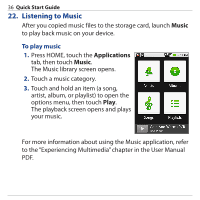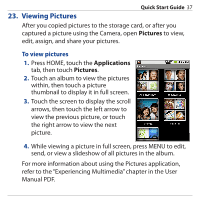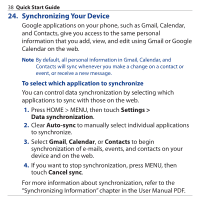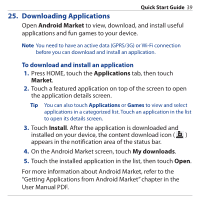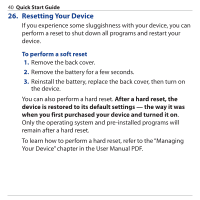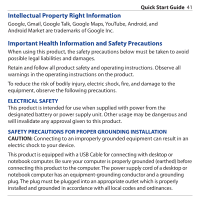HTC Dream Quick Start Guide - Page 39
Downloading Applications, Android Market, Applications, Market, Install, My downloads - android 2 1
 |
View all HTC Dream manuals
Add to My Manuals
Save this manual to your list of manuals |
Page 39 highlights
Quick Start Guide 39 25. Downloading Applications Open Android Market to view, download, and install useful applications and fun games to your device. Note You need to have an active data (GPRS/3G) or Wi-Fi connection before you can download and install an application. To download and install an application 1. Press HOME, touch the Applications tab, then touch Market. 2. Touch a featured application on top of the screen to open the application details screen. Tip You can also touch Applications or Games to view and select applications in a categorized list. Touch an application in the list to open its details screen. 3. Touch Install. After the application is downloaded and installed on your device, the content download icon ( ) appears in the notification area of the status bar. 4. On the Android Market screen, touch My downloads. 5. Touch the installed application in the list, then touch Open. For more information about Android Market, refer to the "Getting Applications from Android Market" chapter in the User Manual PDF.