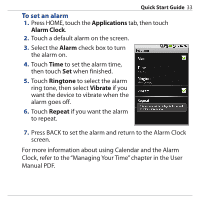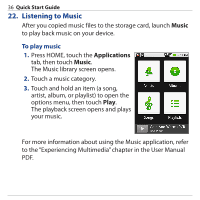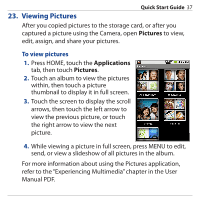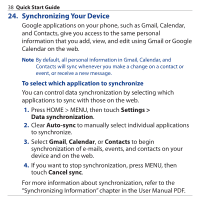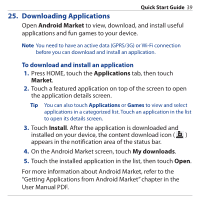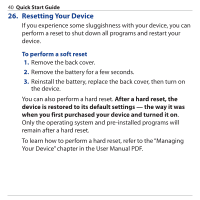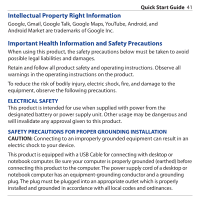HTC Dream Quick Start Guide - Page 38
Synchronizing Your Device, Settings >, Data synchronization, Auto-sync, Gmail, Calendar
 |
View all HTC Dream manuals
Add to My Manuals
Save this manual to your list of manuals |
Page 38 highlights
38 Quick Start Guide 24. Synchronizing Your Device Google applications on your phone, such as Gmail, Calendar, and Contacts, give you access to the same personal information that you add, view, and edit using Gmail or Google Calendar on the web. Note By default, all personal information in Gmail, Calendar, and Contacts will sync whenever you make a change on a contact or event, or receive a new message. To select which application to synchronize You can control data synchronization by selecting which applications to sync with those on the web. 1. Press HOME > MENU, then touch Settings > Data synchronization. 2. Clear Auto-sync to manually select individual applications to synchronize. 3. Select Gmail, Calendar, or Contacts to begin synchronization of e-mails, events, and contacts on your device and on the web. 4. If you want to stop synchronization, press MENU, then touch Cancel sync. For more information about synchronization, refer to the "Synchronizing Information" chapter in the User Manual PDF.