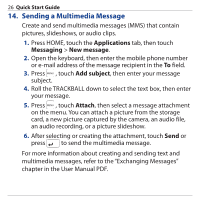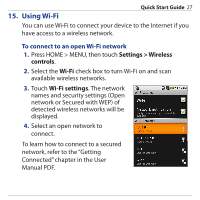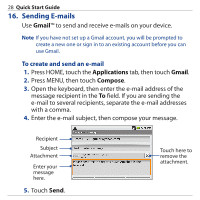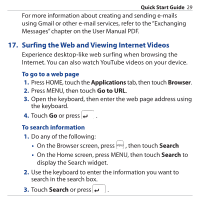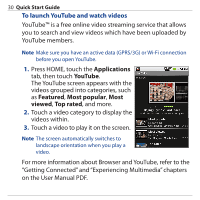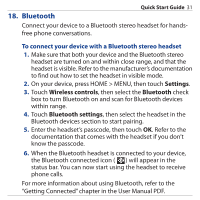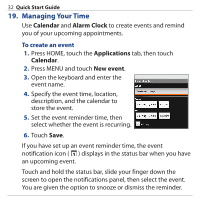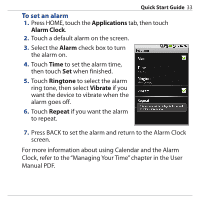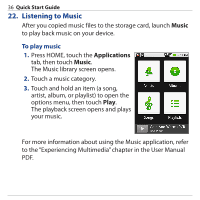HTC Dream Quick Start Guide - Page 31
Bluetooth, Settings, Wireless controls, Bluetooth, Bluetooth settings
 |
View all HTC Dream manuals
Add to My Manuals
Save this manual to your list of manuals |
Page 31 highlights
Quick Start Guide 31 18. Bluetooth Connect your device to a Bluetooth stereo headset for handsfree phone conversations. To connect your device with a Bluetooth stereo headset 1. Make sure that both your device and the Bluetooth stereo headset are turned on and within close range, and that the headset is visible. Refer to the manufacturer's documentation to find out how to set the headset in visible mode. 2. On your device, press HOME > MENU, then touch Settings. 3. Touch Wireless controls, then select the Bluetooth check box to turn Bluetooth on and scan for Bluetooth devices within range. 4. Touch Bluetooth settings, then select the headset in the Bluetooth devices section to start pairing. 5. Enter the headset's passcode, then touch OK. Refer to the documentation that comes with the headset if you don't know the passcode. 6. When the Bluetooth headset is connected to your device, the Bluetooth connected icon ( ) will appear in the status bar. You can now start using the headset to receive phone calls. For more information about using Bluetooth, refer to the "Getting Connected" chapter in the User Manual PDF.