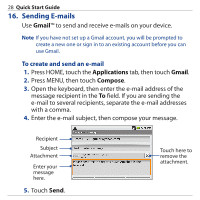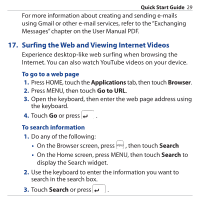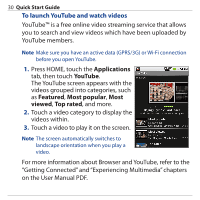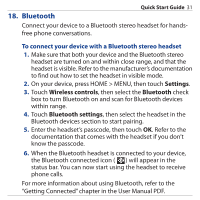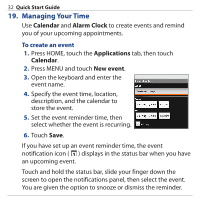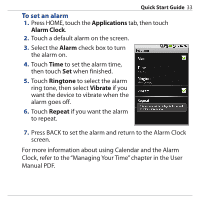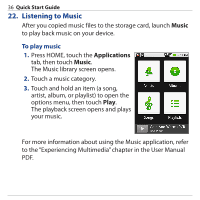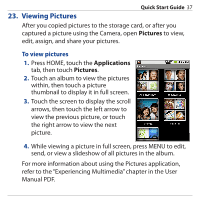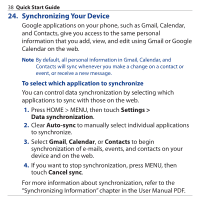HTC Dream Quick Start Guide - Page 33
To set an alarm, Applications, Alarm Clock, Alarm, Ringtone, Vibrate, Repeat
 |
View all HTC Dream manuals
Add to My Manuals
Save this manual to your list of manuals |
Page 33 highlights
Quick Start Guide 33 To set an alarm 1. Press HOME, touch the Applications tab, then touch Alarm Clock. 2. Touch a default alarm on the screen. 3. Select the Alarm check box to turn the alarm on. 4. Touch Time to set the alarm time, then touch Set when finished. 5. Touch Ringtone to select the alarm ring tone, then select Vibrate if you want the device to vibrate when the alarm goes off. 6. Touch Repeat if you want the alarm to repeat. 7. Press BACK to set the alarm and return to the Alarm Clock screen. For more information about using Calendar and the Alarm Clock, refer to the "Managing Your Time" chapter in the User Manual PDF.

Quick Start Guide
33
To set an alarm
Press HOME, touch the
Applications
tab, then touch
Alarm Clock
.
Touch a default alarm on the screen.
3.
Select the
Alarm
check box to turn
the alarm on.
4.
Touch
Time
to set the alarm time,
then touch
Set
when finished.
5.
Touch
Ringtone
to select the alarm
ring tone, then select
Vibrate
if you
want the device to vibrate when the
alarm goes off.
6.
Touch
Repeat
if you want the alarm
to repeat.
7.
Press BACK to set the alarm and return to the Alarm Clock
screen.
For more information about using Calendar and the Alarm
Clock, refer to the “Managing Your Time” chapter in the User
Manual PDF.
1.
2.