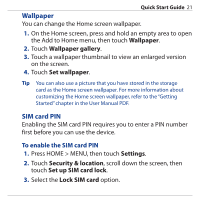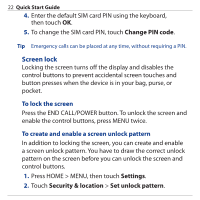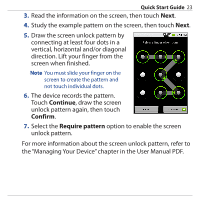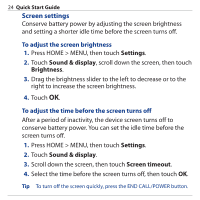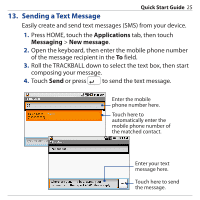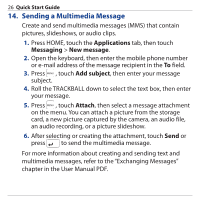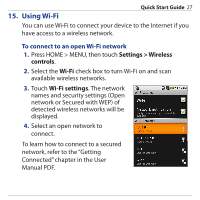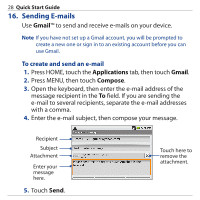HTC Dream Quick Start Guide - Page 23
Continue, Confirm, Require pattern, the Managing Your Device in the User Manual PDF.
 |
View all HTC Dream manuals
Add to My Manuals
Save this manual to your list of manuals |
Page 23 highlights
Quick Start Guide 23 3. Read the information on the screen, then touch Next. 4. Study the example pattern on the screen, then touch Next. 5. Draw the screen unlock pattern by connecting at least four dots in a vertical, horizontal and/or diagonal direction. Lift your finger from the screen when finished. Note You must slide your finger on the screen to create the pattern and not touch individual dots. 6. The device records the pattern. Touch Continue, draw the screen unlock pattern again, then touch Confirm. 7. Select the Require pattern option to enable the screen unlock pattern. For more information about the screen unlock pattern, refer to the "Managing Your Device" chapter in the User Manual PDF.

Quick Start Guide
23
3.
Read the information on the screen, then touch
Next
.
4.
Study the example pattern on the screen, then touch
Next
.
5.
Draw the screen unlock pattern by
connecting at least four dots in a
vertical, horizontal and/or diagonal
direction. Lift your finger from the
screen when finished.
Note
You must slide your finger on the
screen to create the pattern and
not touch individual dots.
6.
The device records the pattern.
Touch
Continue
, draw the screen
unlock pattern again, then touch
Confirm
.
7.
Select the
Require pattern
option to enable the screen
unlock pattern.
For more information about the screen unlock pattern, refer to
the “Managing Your Device” chapter in the User Manual PDF.