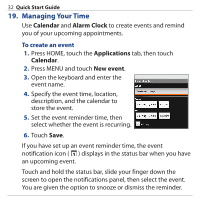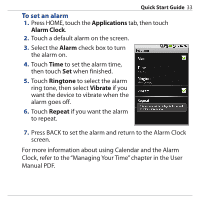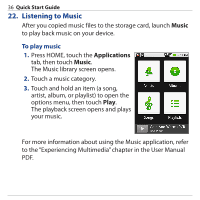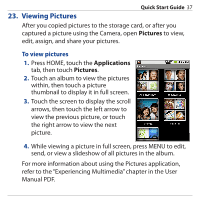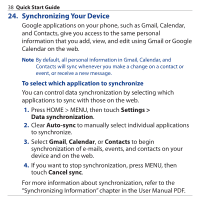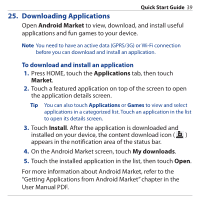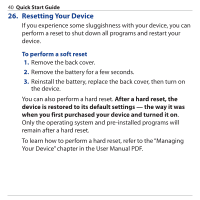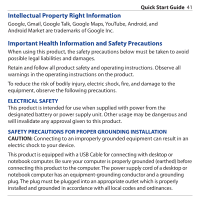HTC Dream Quick Start Guide - Page 37
Viewing Pictures, Pictures, Applications
 |
View all HTC Dream manuals
Add to My Manuals
Save this manual to your list of manuals |
Page 37 highlights
Quick Start Guide 37 23. Viewing Pictures After you copied pictures to the storage card, or after you captured a picture using the Camera, open Pictures to view, edit, assign, and share your pictures. To view pictures 1. Press HOME, touch the Applications tab, then touch Pictures. 2. Touch an album to view the pictures within, then touch a picture thumbnail to display it in full screen. 3. Touch the screen to display the scroll arrows, then touch the left arrow to view the previous picture, or touch the right arrow to view the next picture. 4. While viewing a picture in full screen, press MENU to edit, send, or view a slideshow of all pictures in the album. For more information about using the Pictures application, refer to the "Experiencing Multimedia" chapter in the User Manual PDF.