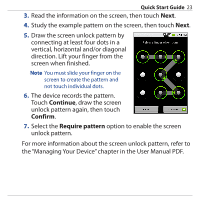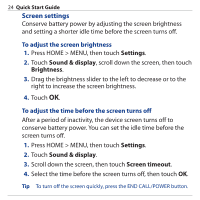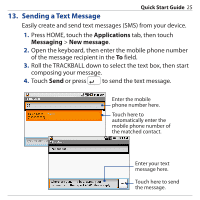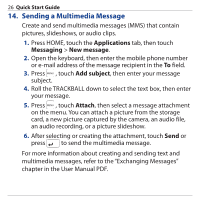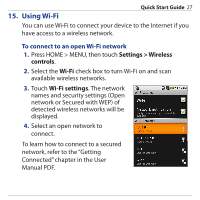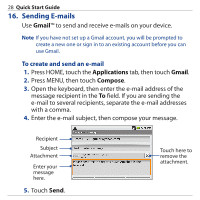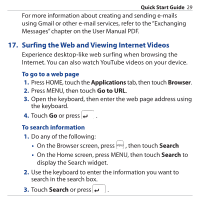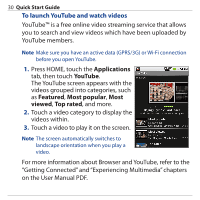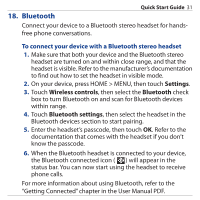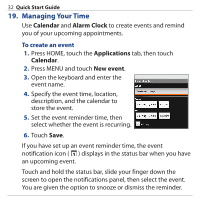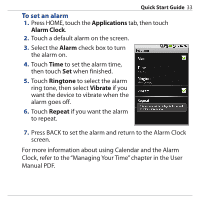HTC Dream Quick Start Guide - Page 28
Sending E-mails, Gmail, Applications, Compose
 |
View all HTC Dream manuals
Add to My Manuals
Save this manual to your list of manuals |
Page 28 highlights
28 Quick Start Guide 16. Sending E-mails Use Gmail™ to send and receive e-mails on your device. Note If you have not set up a Gmail account, you will be prompted to create a new one or sign in to an existing account before you can use Gmail. To create and send an e-mail 1. Press HOME, touch the Applications tab, then touch Gmail. 2. Press MENU, then touch Compose. 3. Open the keyboard, then enter the e-mail address of the message recipient in the To field. If you are sending the e-mail to several recipients, separate the e-mail addresses with a comma. 4. Enter the e-mail subject, then compose your message. Recipient Subject Attachment Enter your message here. 5. Touch Send. Touch here to remove the attachment.

28
Quick Start Guide
16. Sending E-mails
Use
Gmail
™ to send and receive e-mails on your device.
Note
If you have not set up a Gmail account, you will be prompted to
create a new one or sign in to an existing account before you can
use Gmail.
To create and send an e-mail
Press HOME, touch the
Applications
tab, then touch
Gmail
.
Press MENU, then touch
Compose
.
Open the keyboard, then enter the e-mail address of the
message recipient in the
To
field. If you are sending the
e-mail to several recipients, separate the e-mail addresses
with a comma.
4.
Enter the e-mail subject, then compose your message.
Enter your
message
here.
Touch here to
remove the
attachment.
Recipient
Subject
Attachment
5.
Touch
Send
.
1.
2.
3.