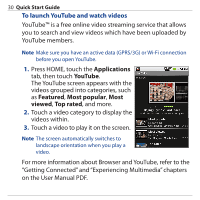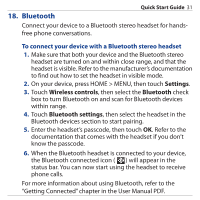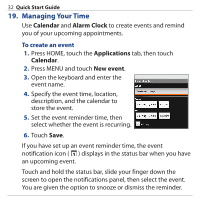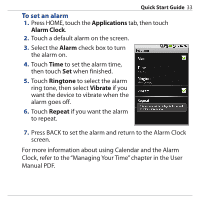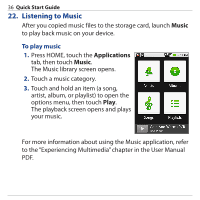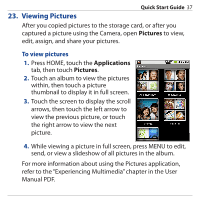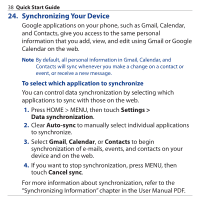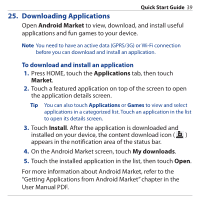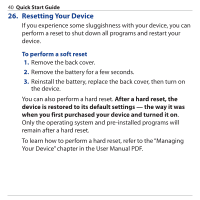HTC Dream Quick Start Guide - Page 35
Copying Multimedia Files to Your Device, then touch
 |
View all HTC Dream manuals
Add to My Manuals
Save this manual to your list of manuals |
Page 35 highlights
Quick Start Guide 35 21. Copying Multimedia Files to Your Device Before using Pictures or Music, copy multimedia files to the storage card installed on your device. 1. Connect the device to the computer using the USB cable. 2. When the USB connected icon ( ) appears in the status bar, touch and hold the status bar, then slide your finger downward to open the notifications panel. 3. Touch USB connected, then touch Mount. 4. On your computer, navigate to the USB flash drive, then open it. 5. Create two top-level folders on the storage card then name them "Music" and "Pictures". Tip You can also create folders within the Music or Pictures folder to organize your music files or pictures. 6. Copy your music files and pictures into the created folders. 7. When finished, disconnect the device from the computer. Note The device will not recognize the storage card while it is being used as a USB flash drive. Remember to disconnect the device from the computer when you are done copying files to the storage card.