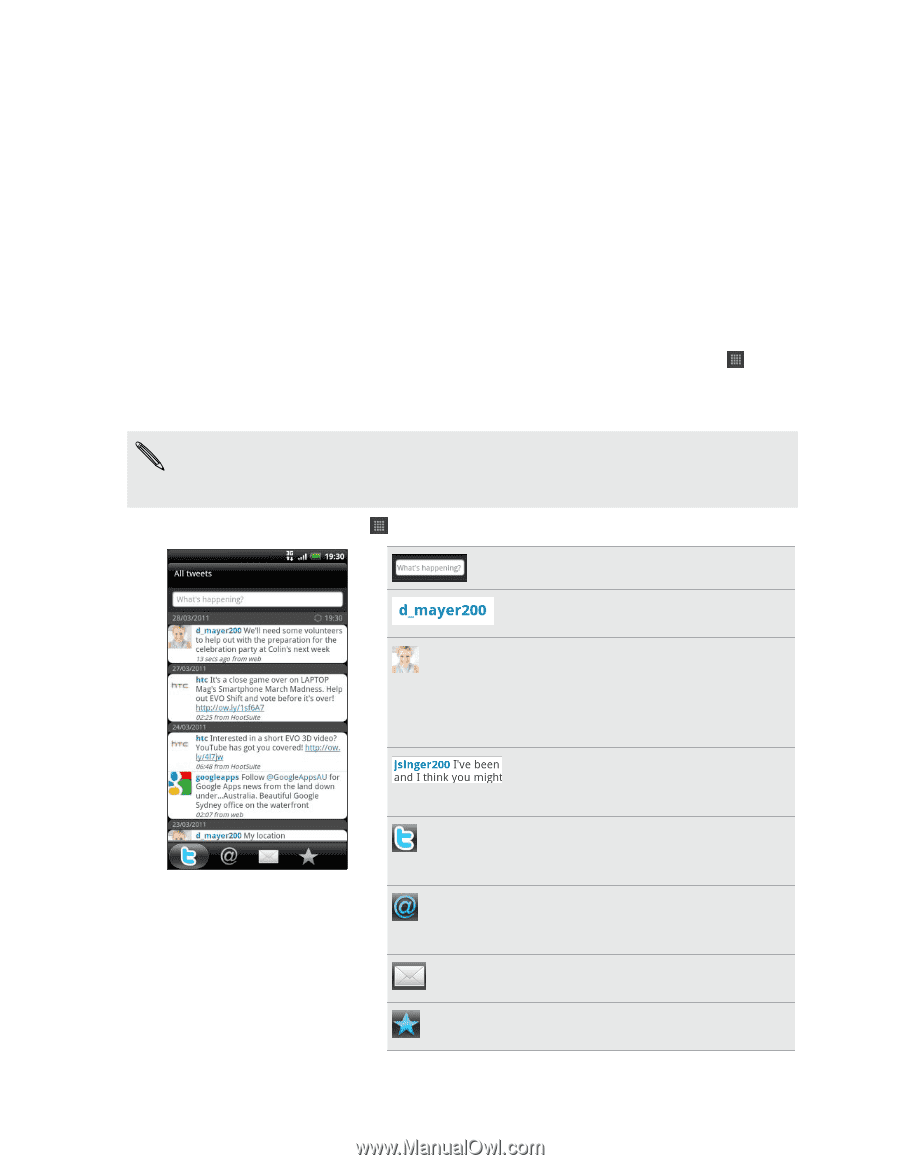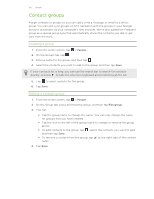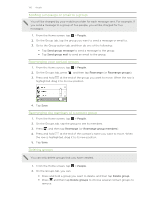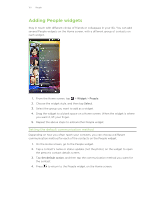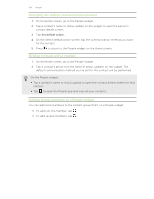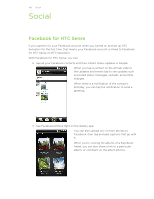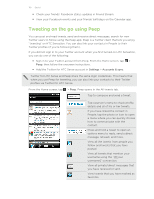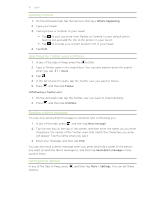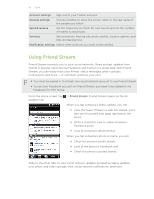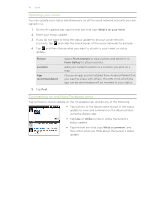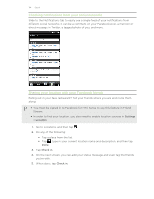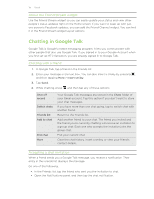HTC Sensation User Manual - Page 110
Tweeting on the go using Peep, a menu where you can quickly choose
 |
View all HTC Sensation manuals
Add to My Manuals
Save this manual to your list of manuals |
Page 110 highlights
110 Social § Check your friends' Facebook status updates in Friend Stream. § View your Facebook events and your friends' birthdays on the Calendar app. Tweeting on the go using Peep You can post and read tweets, send and receive direct messages, search for new Twitter users to follow using the Peep app. Peep is a Twitter client that lets you enjoy "tweeting" on HTC Sensation. You can also link your contacts in People to their Twitter profiles (if you're following them). If you did not sign in to your Twitter account when you first turned on HTC Sensation, you can do one of the following: § Sign in to your Twitter account from Peep. From the Home screen, tap > Peep, then follow the onscreen instructions. § Add the Twitter for HTC Sense account in Settings > Accounts & sync. Twitter for HTC Sense and Peep share the same login credentials. This means that when you use Peep for tweeting, you can also link your contacts to their Twitter profiles via Twitter for HTC Sense. From the Home screen, tap > Peep. Peep opens in the All tweets tab. Tap to compose and send a tweet. Tap a person's name to check profile details and all of his or her tweets. If you have linked the contact in People, tap the photo or icon to open a menu where you can quickly choose how to communicate with the contact. Press and hold a tweet to open an options menu to reply, send a direct message, retweet, and more. View all the tweets from people you follow and tweets that you have posted. View all tweets that mention your username using the "@[your username]" convention. View all private/direct messages that you have received or sent. View tweets that you have marked as favorites.