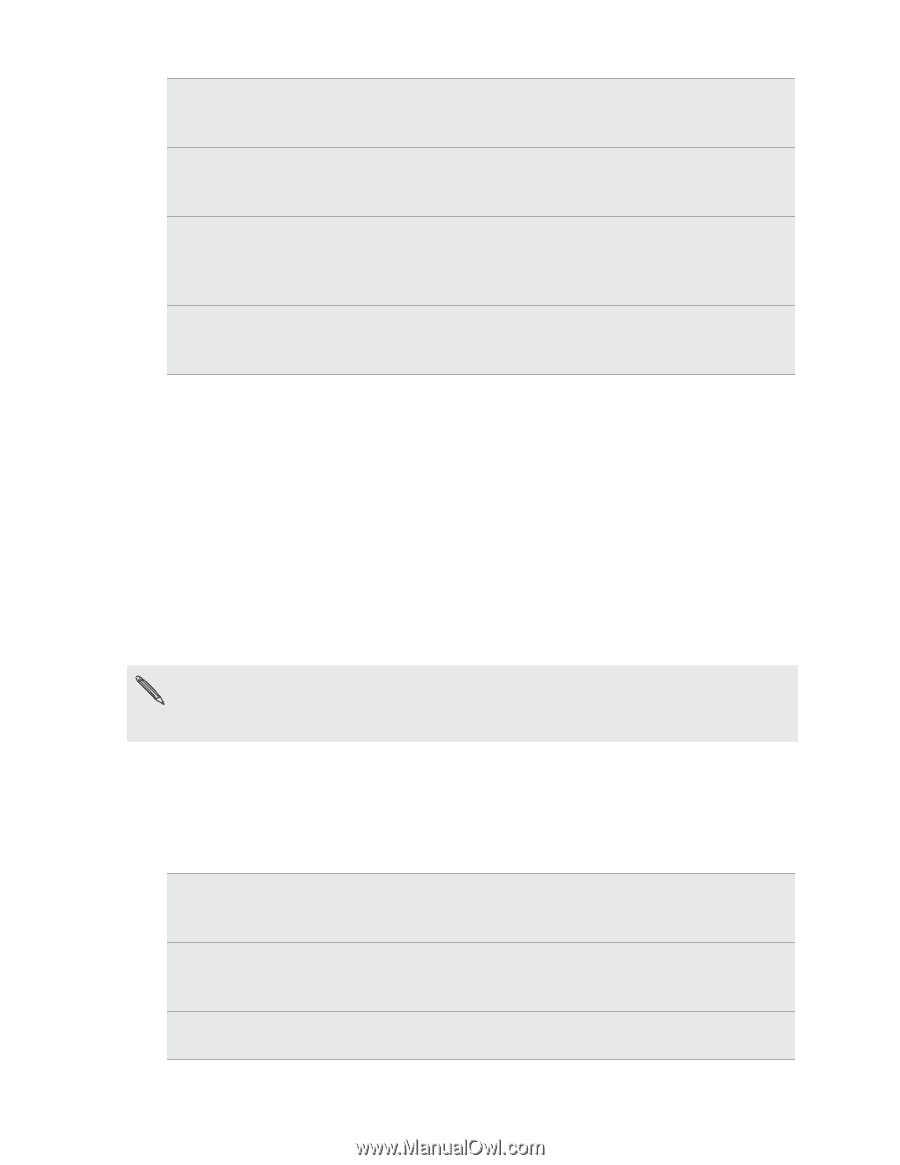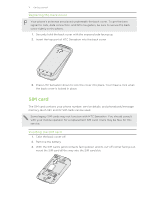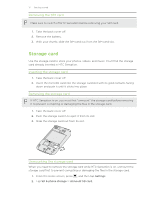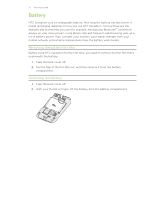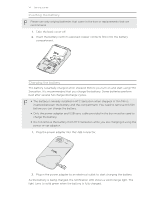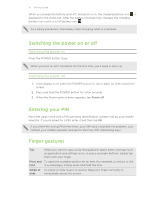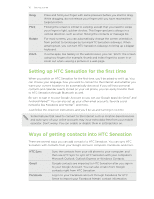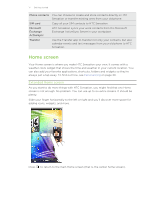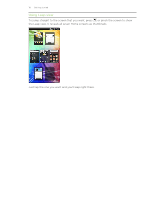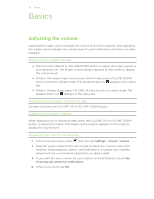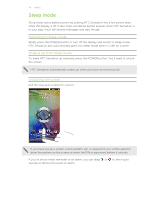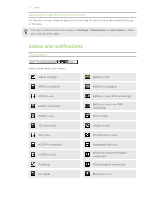HTC Sensation User Manual - Page 16
Setting up HTC Sensation for the first time, Ways of getting contacts into HTC Sensation, Flick
 |
View all HTC Sensation manuals
Add to My Manuals
Save this manual to your list of manuals |
Page 16 highlights
16 Getting started Drag Flick Rotate Pinch Press and hold your finger with some pressure before you start to drag. While dragging, do not release your finger until you have reached the target position. Flicking the screen is similar to swiping, except that you need to swipe your finger in light, quicker strokes. This finger gesture is always in a vertical direction, such as when flicking the contacts or message list. For most screens, you can automatically change the screen orientation from portrait to landscape by turning HTC Sensation sideways. When entering text, you can turn HTC Sensation sideways to bring up a bigger keyboard. In some apps, like Gallery or the web browser, you can "pinch" the screen using two fingers (for example, thumb and index finger) to zoom in or zoom out when viewing a picture or a web page. Setting up HTC Sensation for the first time When you switch on HTC Sensation for the first time, you'll be asked to set it up. You can choose your language, how you want to connect to the Internet, and whether you want your current location to be automatically detected. If you still have personal contacts and calendar events stored on your old phone, you can easily transfer them to HTC Sensation through Bluetooth as well. Be sure to sign in to your Google Account so you can use Google apps like Gmail™ and Android Market™. You can also set up your other email accounts, favorite social networks like Facebook and Twitter™, and more. Just follow the onscreen instructions and you'll be up and running in no time. Some features that need to connect to the Internet such as location-based services and auto-sync of your online accounts may incur extra data fees from your mobile operator. Don't worry. You can enable or disable them in settings later on. Ways of getting contacts into HTC Sensation There are several ways you can add contacts to HTC Sensation. You can sync HTC Sensation with contacts from your Google Account, computer, Facebook, and more. HTC Sync Gmail Facebook Sync the contacts from your old phone to your computer, and then use HTC Sync to sync HTC Sensation with your computer's Microsoft Outlook, Outlook Express or Windows Contacts. Google contacts are imported to HTC Sensation after you sign in to your Google Account. You can also create more Google contacts right from HTC Sensation. Log in to your Facebook account through Facebook for HTC Sense to import your Facebook friends' contact information.