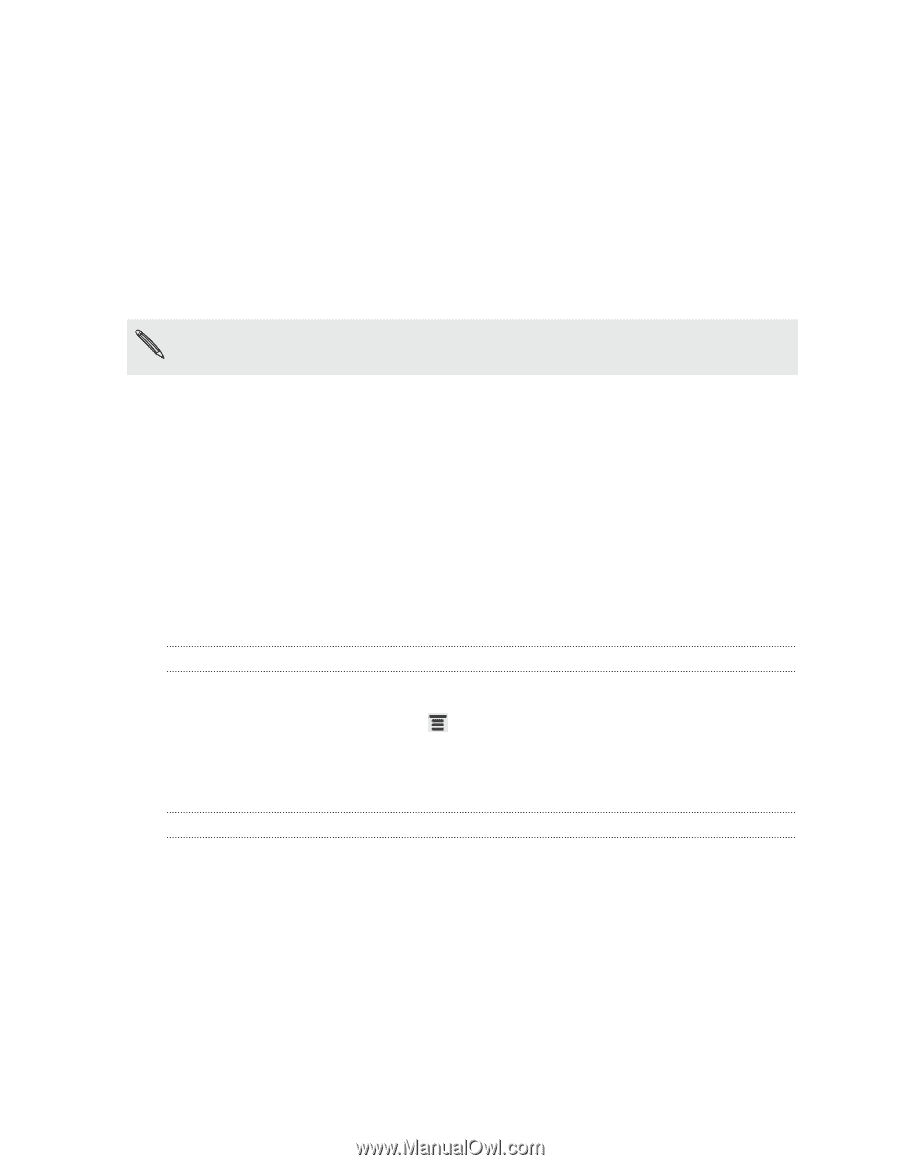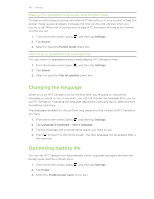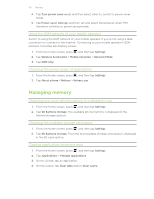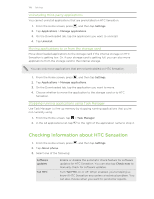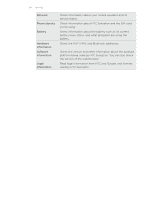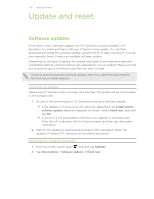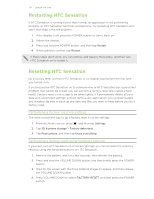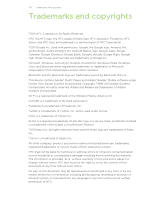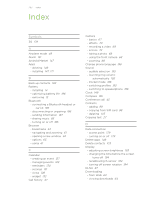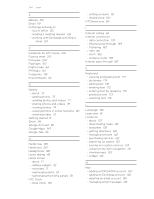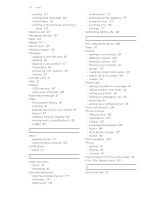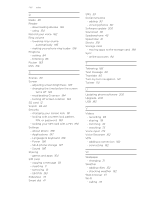HTC Sensation User Manual - Page 201
Restarting HTC Sensation, Performing a factory reset via settings - battery replacement
 |
View all HTC Sensation manuals
Add to My Manuals
Save this manual to your list of manuals |
Page 201 highlights
201 Update and reset Restarting HTC Sensation If HTC Sensation is running slower than normal, an application is not performing properly, or HTC Sensation becomes unresponsive, try restarting HTC Sensation and see if that helps solve the problem. 1. If the display is off, press the POWER button to turn it back on. 2. Unlock the display. 3. Press and hold the POWER button, and then tap Restart. 4. When asked to confirm, tap Restart. If these steps don't work, you can remove and replace the battery, and then turn HTC Sensation on to restart it. Resetting HTC Sensation Do a factory reset to return HTC Sensation to its original state before the first time you turned it on. If you're passing HTC Sensation on to someone else or HTC Sensation has a persistent problem that cannot be solved, you can perform a factory reset (also called a hard reset). Factory reset is not a step to be taken lightly. It'll permanently delete all your data and customized settings, and will remove any applications you've downloaded and installed. Be sure to back up any data and files you want to keep before you do a factory reset. Performing a factory reset via settings The most convenient way to do a factory reset is via the settings. 1. From the Home screen, press , and then tap Settings. 2. Tap SD & phone storage > Factory data reset. 3. Tap Reset phone, and then tap Erase everything. Performing a factory reset using hardware buttons If you can't turn HTC Sensation on or access settings, you can still perform a factory reset by using the hardware buttons on HTC Sensation. 1. Remove the battery, wait for a few seconds, then reinsert the battery. 2. Press and hold the VOLUME DOWN button, and then briefly press the POWER button. 3. Wait for the screen with the three Android images to appear, and then release the VOLUME DOWN button. 4. Press VOLUME DOWN to select FACTORY RESET, and then press the POWER button.