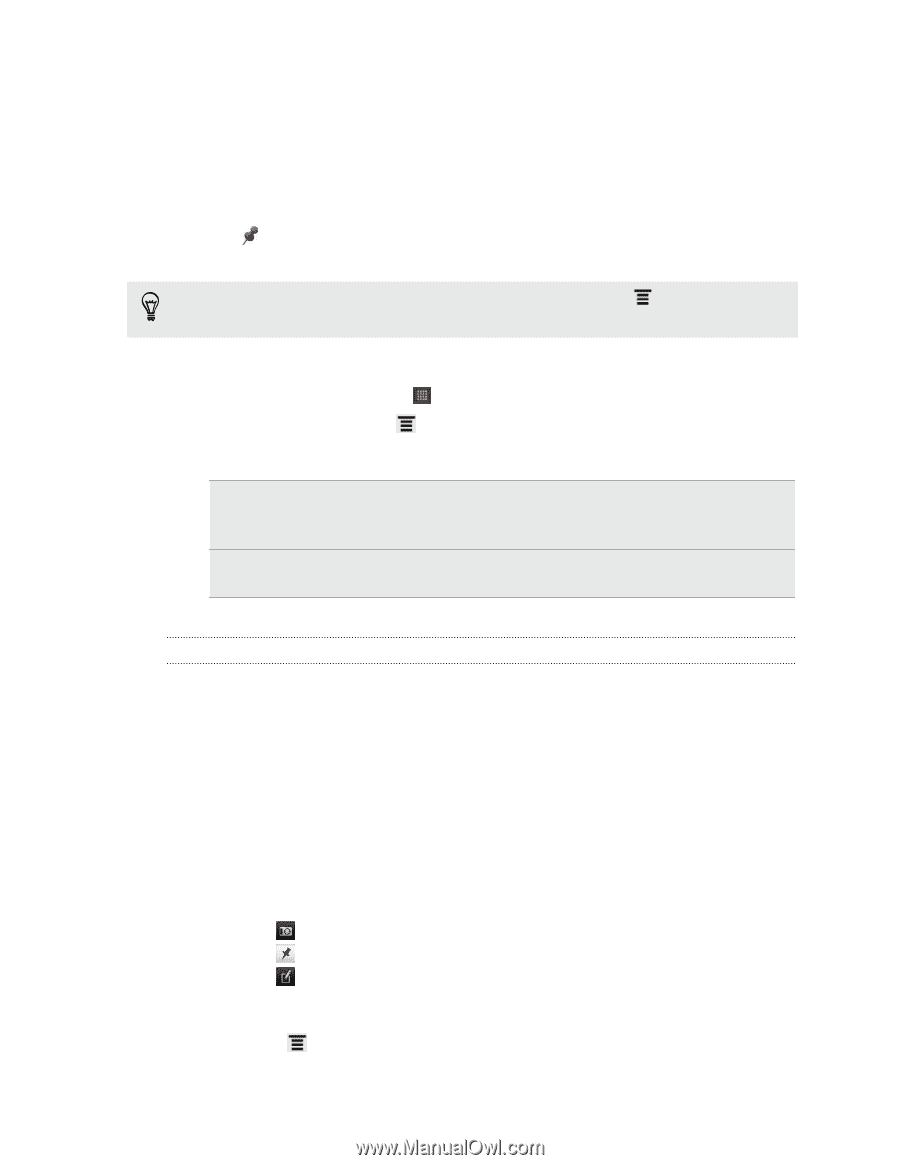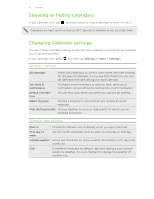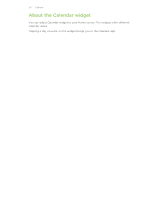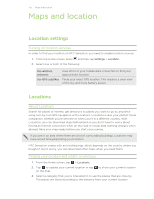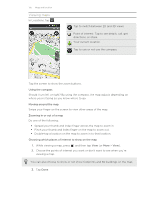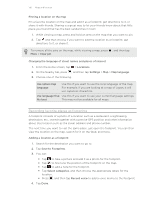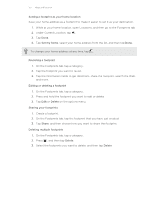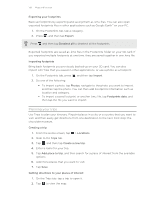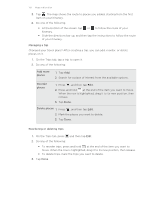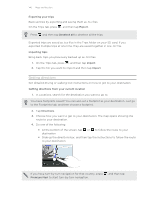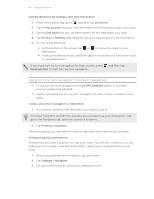HTC Sensation User Manual - Page 136
Pinning a location on the map, Changing the language of street names and places of interest
 |
View all HTC Sensation manuals
Add to My Manuals
Save this manual to your list of manuals |
Page 136 highlights
136 Maps and location Pinning a location on the map Pin a favorite location on the map and add it as a footprint, get directions to it, or share it with friends. Sharing is a great way to let your friends know about that little place you found that has the best sandwiches in town. 1. While viewing a map, press and hold an area on the map that you want to pin. 2. Tap and then choose if you want to add the location as a footprint, get directions to it, or share it. To remove all the pins on the map, while viewing a map, press , and then tap More > Clear pin. Changing the language of street names and places of interest 1. From the Home screen, tap > Locations. 2. On the Nearby tab, press , and then tap Settings > Map > Map language. 3. Choose one of the following. Use native map language Use this if you want to use the local language of the map. For example, if you are looking at a map of Japan, it will use Japanese characters. Use language that Use this if you want to use your current language settings. fits best This may not be available for all maps. Recording favorite places as footprints A footprint consists of a photo of a location such as a restaurant, a sightseeing destination, etc., stored together with a precise GPS position and other information about that location such as the street address and phone number. The next time you want to visit the same place, just open the footprint. You can then view the location on the map, search for it on the Web, and more. Adding a location as a footprint 1. Search for the destination you want to go to. 2. Tap Save to Footprints. 3. You can: § Tap to take a picture and add it as a photo for the footprint. § Tap to fine tune the position of the footprint on the map. § Tap to add a note for the footprint. § Tap Select categories, and then choose the appropriate labels for the location. § Press , and then tap Record voice to add a voice memo to the footprint. 4. Tap Done.