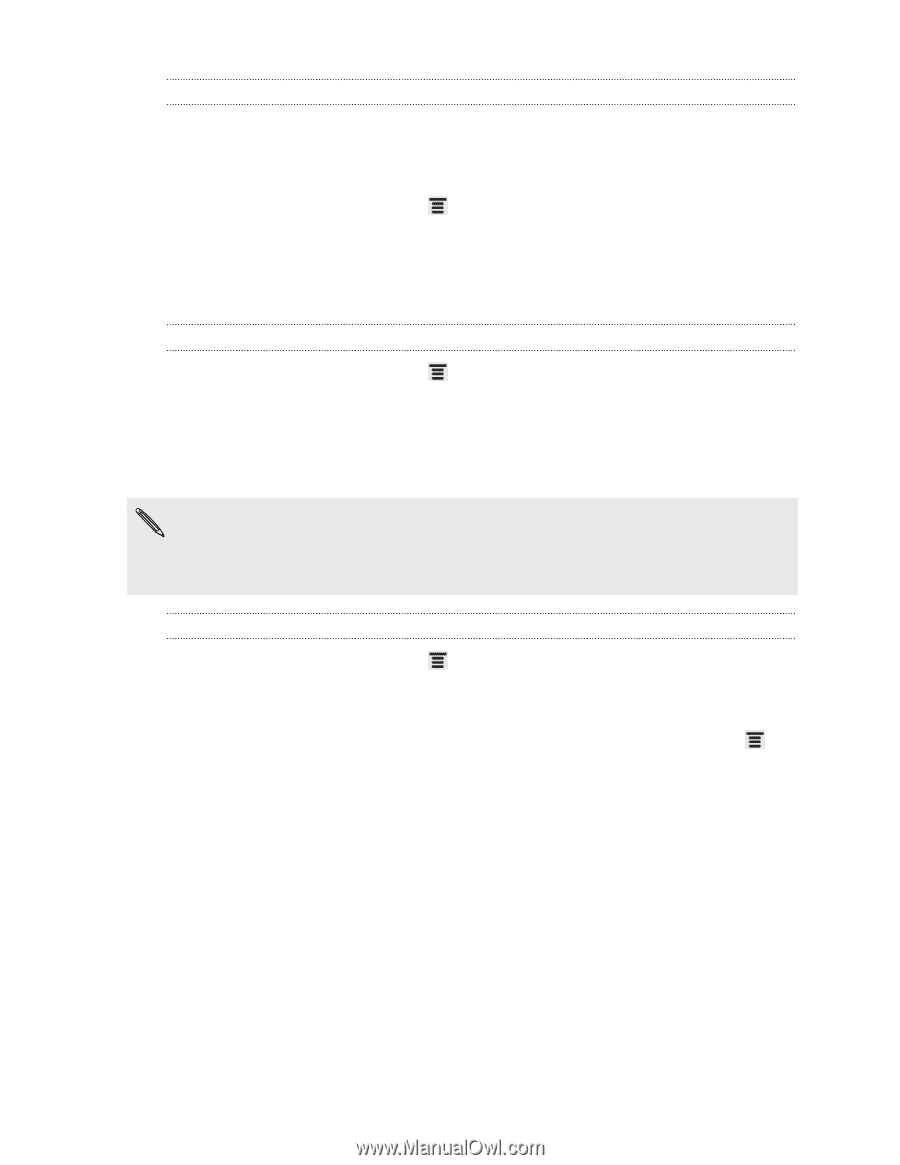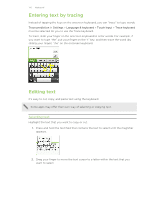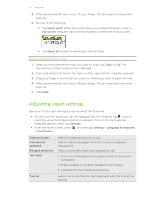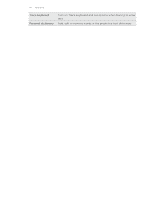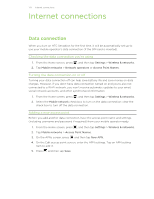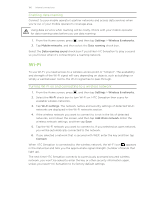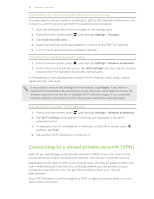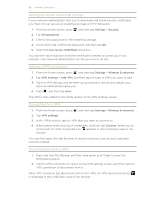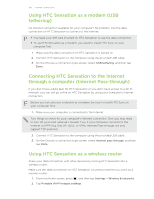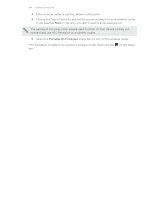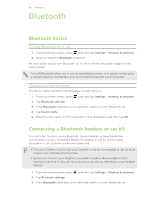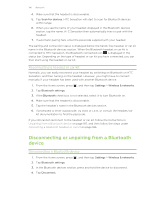HTC Sensation User Manual - Page 181
Connecting to a Wi-Fi network with EAP-TLS security, Checking the wireless network status
 |
View all HTC Sensation manuals
Add to My Manuals
Save this manual to your list of manuals |
Page 181 highlights
181 Internet connections Connecting to a Wi-Fi network with EAP-TLS security You may need to install a network certificate (*.p12) to HTC Sensation before you can connect to a Wi-Fi network with EAP-TLS authentication protocol. 1. Save the certificate file to the root folder of the storage card. 2. From the Home screen, press , and then tap Settings > Security. 3. Tap Install from SD card. 4. Select the network certificate needed to connect to the EAP-TLS network. 5. Turn on Wi-Fi and connect to a wireless network. Checking the wireless network status 1. From the Home screen, press , and then tap Settings > Wireless & networks. 2. On the Wireless & networks screen, tap Wi-Fi settings, and then tap the wireless network that HTC Sensation is currently connected to. A message box is then displayed showing the Wi-Fi network name, status, speed, signal strength, and more. If you want to remove the settings for this network, tap Forget. If you want to reconnect to a wireless network that you have removed, you'll need to choose the wireless network from the list of available Wi-Fi networks again. If it is a secured wireless network, you'll need to enter the wireless network credentials again. Connecting to another Wi-Fi network 1. From the Home screen, press , and then tap Settings > Wireless & networks. 2. Tap Wi-Fi settings. Detected Wi-Fi networks are displayed in the Wi-Fi networks section. 3. To manually scan for available Wi-Fi networks, on the Wi-Fi screen, press , and then tap Scan. 4. Tap another Wi-Fi network to connect to it. Connecting to a virtual private network (VPN) Add, set up, and manage virtual private networks (VPNs) so you can connect and access resources inside a secured local network, such as your corporate network. Depending on the type of VPN you're using at work, you may be asked to enter your login credentials and install security certificates before you can connect to your company's local network. You can get this information from your network administrator. Also, HTC Sensation must first establish a Wi-Fi or data connection before you can start a VPN connection.