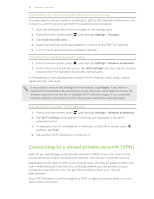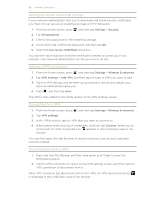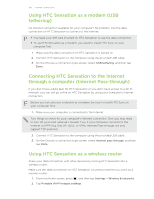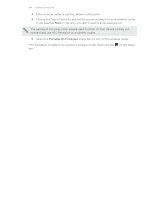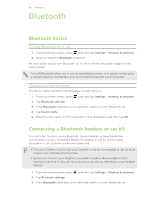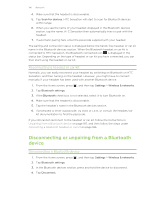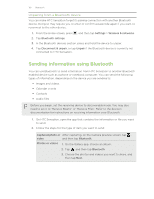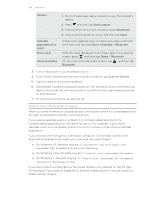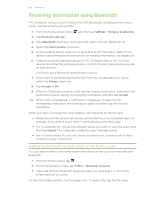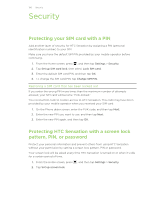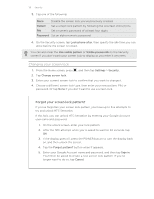HTC Sensation User Manual - Page 186
Reconnecting a headset or car kit, Disconnecting or unpairing from a Bluetooth device
 |
View all HTC Sensation manuals
Add to My Manuals
Save this manual to your list of manuals |
Page 186 highlights
186 Bluetooth 4. Make sure that the headset is discoverable. 5. Tap Scan for devices. HTC Sensation will start to scan for Bluetooth devices within range. 6. When you see the name of your headset displayed in the Bluetooth devices section, tap the name. HTC Sensation then automatically tries to pair with the headset. 7. If automatic pairing fails, enter the passcode supplied with your headset. The pairing and connection status is displayed below the hands-free headset or car kit name in the Bluetooth devices section. When the Bluetooth headset or car kit is connected to HTC Sensation, the Bluetooth connected icon is displayed in the status bar. Depending on the type of headset or car kit you have connected, you can then start using the headset or car kit. Reconnecting a headset or car kit Normally, you can easily reconnect your headset by switching on Bluetooth on HTC Sensation, and then turning on the headset. However, you might have to connect manually if your headset has been used with another Bluetooth device. 1. From the Home screen, press , and then tap Settings > Wireless & networks. 2. Tap Bluetooth settings. 3. If the Bluetooth check box is not selected, select it to turn Bluetooth on. 4. Make sure that the headset is discoverable. 5. Tap the headset's name in the Bluetooth devices section. 6. If prompted to enter a passcode, try 0000 or 1234, or consult the headset/car kit documentation to find the passcode. If you still cannot reconnect to the headset or car kit, follow the instructions in Unpairing from a Bluetooth device on page 187, and then follow the steps under Connecting a Bluetooth headset or car kit on page 185. Disconnecting or unpairing from a Bluetooth device Disconnecting a Bluetooth device 1. From the Home screen, press , and then tap Settings > Wireless & networks. 2. Tap Bluetooth settings. 3. In the Bluetooth devices section, press and hold the device to disconnect. 4. Tap Disconnect.