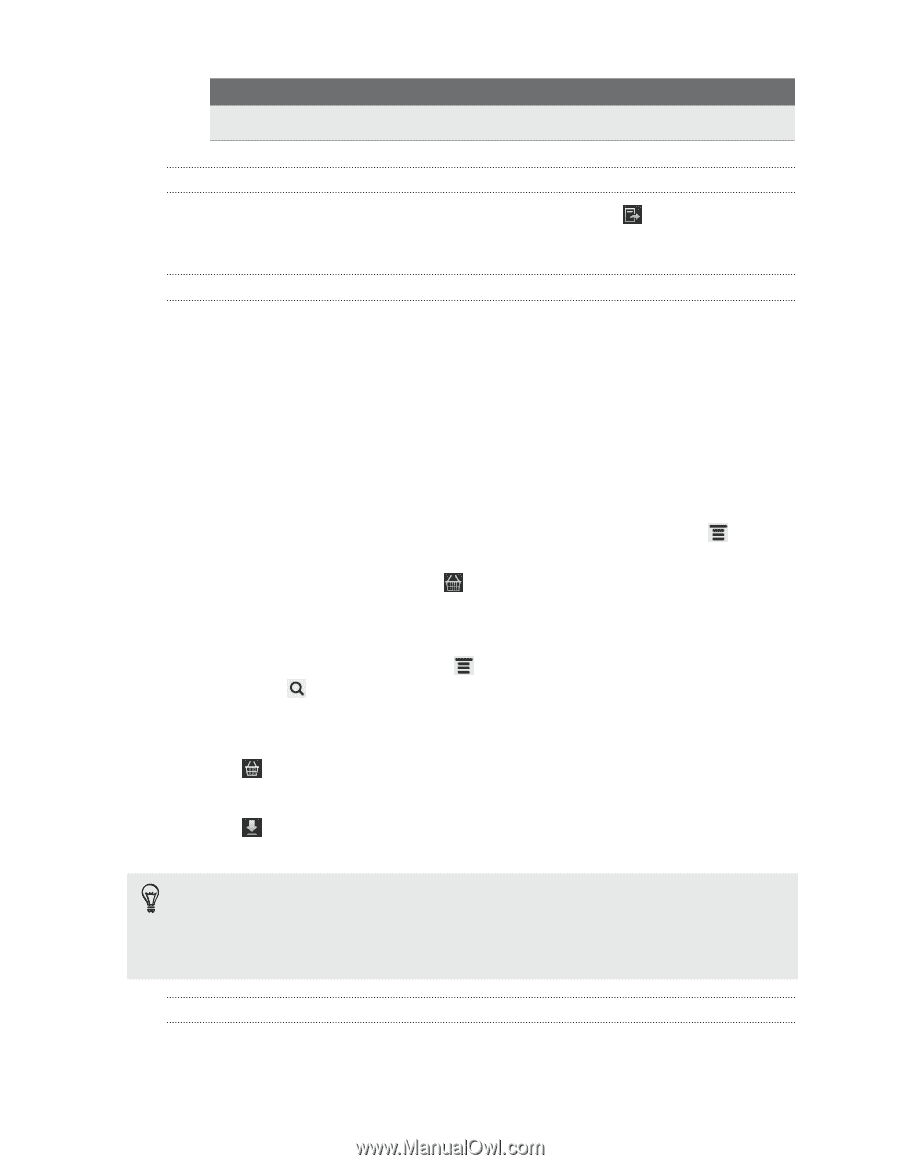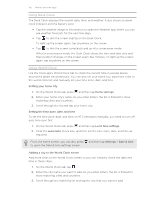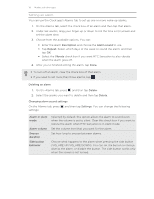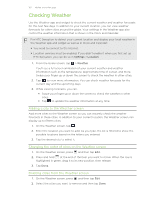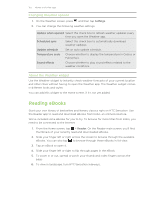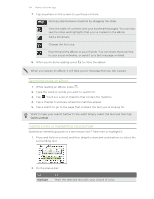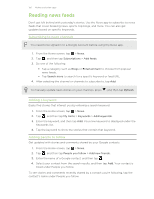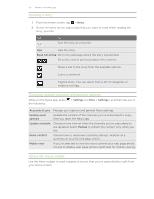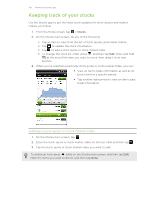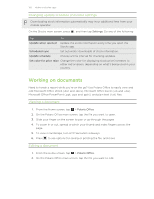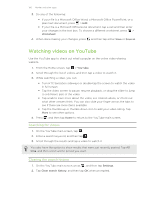HTC Sensation User Manual - Page 155
Viewing notes and highlights you've created, Downloading an eBook, About the My Shelf widget, New note - specifications
 |
View all HTC Sensation manuals
Add to My Manuals
Save this manual to your list of manuals |
Page 155 highlights
155 Market and other apps Tap New note To Add a short comment or remark. Viewing notes and highlights you've created 1. Tap anywhere in the eBook you're reading, and then tap . 2. Go to the Notes tab or Highlights tab to view the information that you want. Downloading an eBook Browse the bookstore and choose from hundreds of available titles to download. You need to have: § a storage card installed on HTC Sensation. § an active Wi-Fi or data connection. § a Kobo account and an Adobe® ID account. If you don't have these accounts yet, either sign up from HTC Sensation or from your computer's web browser. (On your computer, go to: www.kobobooks.com/signup.html and www.adobe.com/ cfusion/membership/index.cfm.) 1. If you have not yet logged in to Kobo and Adobe ID accounts, press then tap Accounts to sign in. 2. On the Reader main screen, tap . 3. In the eBooks by Kobo tab, do any of the following to find a book: , and § Tap a category to see available book titles. § View more categories. Press , and then tap either Browse or Discover. § Press to find a specific book title or author. 4. Tap the eBook you want to download. You'll then see information such as the eBook's price, its summary and ratings. 5. Tap to place your order. 6. Provide your purchase details, and then tap Buy. 7. Tap to download the eBook. When downloading is complete, you'll find the eBook in your library. § After you've used Kobo once to purchase an eBook, HTC Sensation remembers your billing details so you don't need to enter them the next time. § If you've previously bought eBooks from Kobo using your computer, go to the Available for download tab in Reader to download them to HTC Sensation. About the My Shelf widget Use the My Shelf widget to easily open your eBooks for reading right from your Home screen.