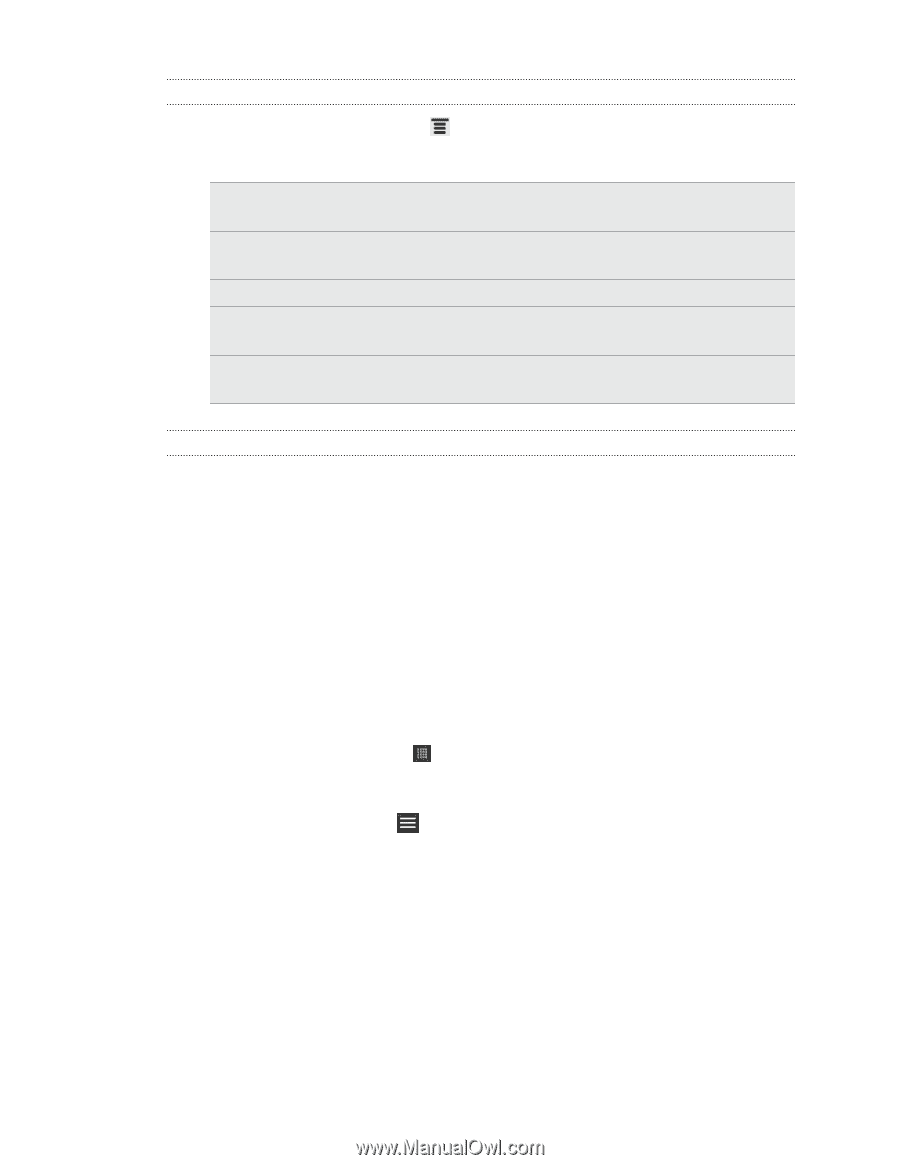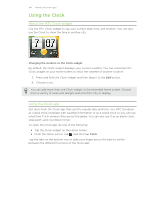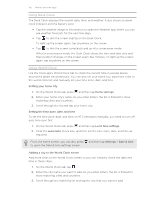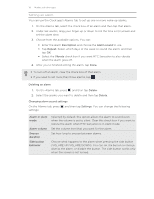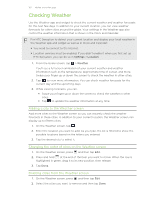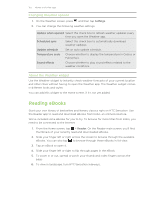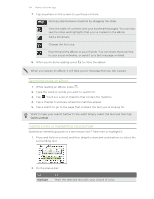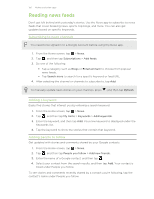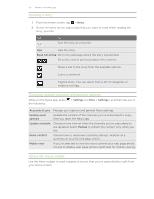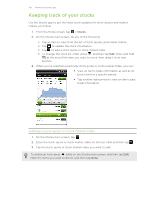HTC Sensation User Manual - Page 153
Changing Weather options, About the Weather widget, Reading eBooks
 |
View all HTC Sensation manuals
Add to My Manuals
Save this manual to your list of manuals |
Page 153 highlights
153 Market and other apps Changing Weather options 1. On the Weather screen, press and then tap Settings. 2. You can change the following weather settings: Update when opened Select this check box to refresh weather updates every time you open the Weather app. Scheduled sync Select this check box to automatically download weather updates. Update schedule Set an auto update schedule. Temperature scale Choose whether to display the temperature in Celsius or Fahrenheit. Sound effects Choose whether to play sound effects related to the weather conditions. About the Weather widget Use the Weather widget to instantly check weather forecasts of your current location and other cities without having to open the Weather app. The Weather widget comes in different looks and styles. You can add this widget to the Home screen, if it's not yet added. Reading eBooks Start your own library of bestsellers and literary classics right on HTC Sensation. Use the Reader app to read and download eBooks from Kobo, an online bookstore. We've included some eBooks for you to try. To browse for more titles from Kobo, you need to be connected to the Internet. 1. From the Home screen, tap > Reader. On the Reader main screen, you'll find thumbnails of your recently read and downloaded eBooks. 2. Slide your finger left or right across the screen to browse through the available eBooks. You can also tap to browse through these eBooks in list view. 3. Tap an eBook to open it. 4. Slide your finger left or right to flip through pages in the eBook. 5. To zoom in or out, spread or pinch your thumb and index fingers across the page. 6. To view in landscape, turn HTC Sensation sideways.