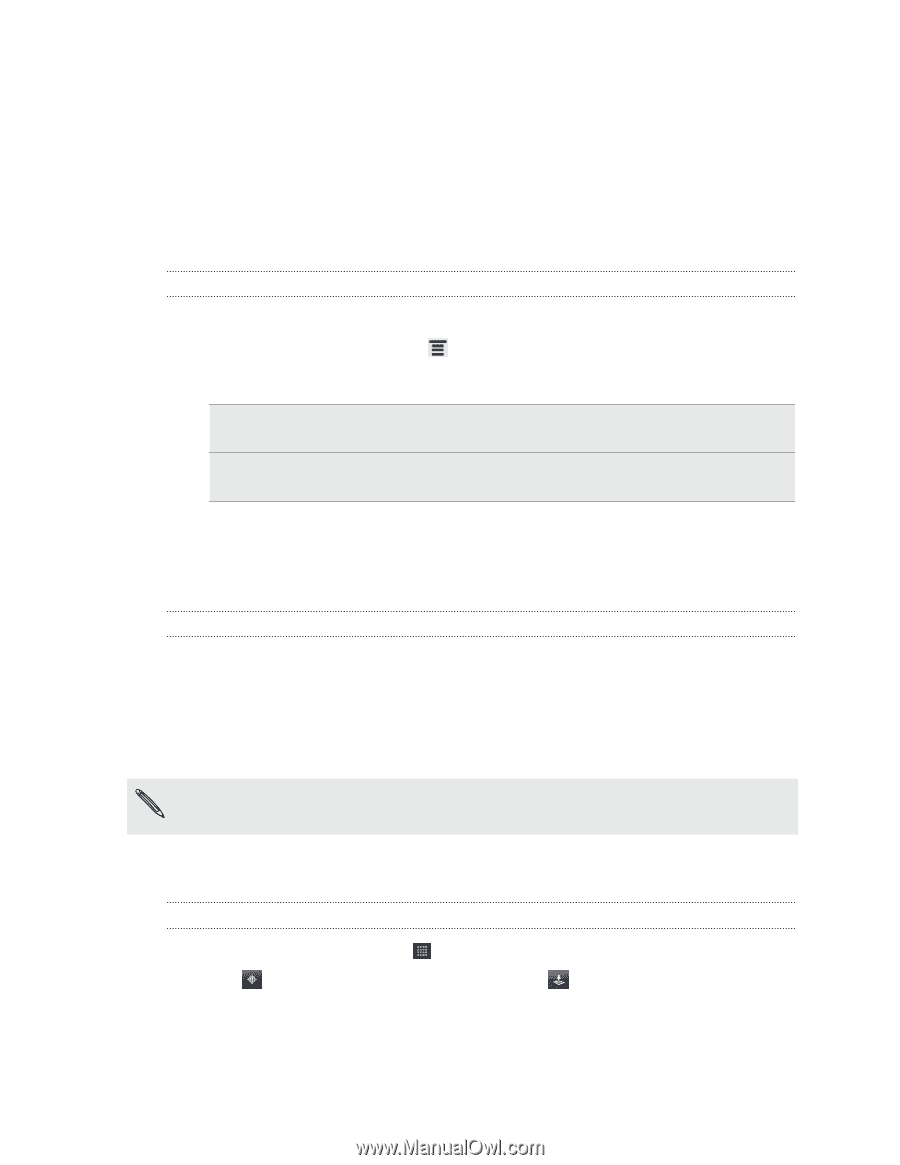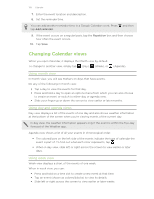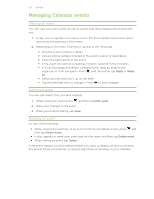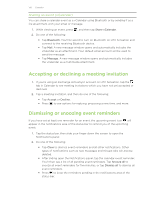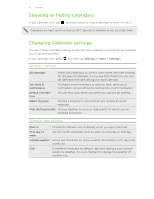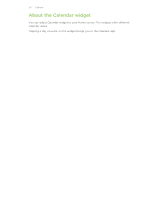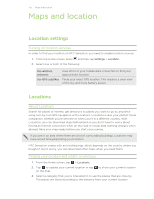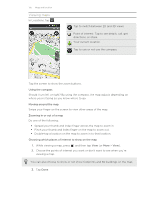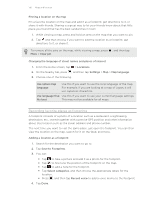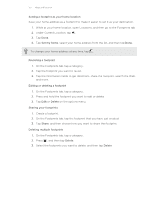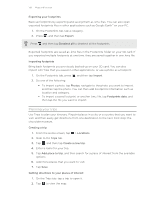HTC Sensation User Manual - Page 133
Maps and location, Location settings, Turning on location services, Locations, About Locations
 |
View all HTC Sensation manuals
Add to My Manuals
Save this manual to your list of manuals |
Page 133 highlights
133 Maps and location Maps and location Location settings Turning on location services In order to find your location on HTC Sensation, you need to enable location sources. 1. From the Home screen, press and then tap Settings > Location. 2. Select one or both of the following: Use wireless networks Use GPS satellites Uses Wi-Fi or your mobile data connection to find your approximate location. Finds your exact GPS location. This requires a clear view of the sky and more battery power. Locations About Locations Search for places of interest, get directions to places you want to go to, and drive using turn-by-turn GPS navigation with Locations. Locations is also your perfect travel companion, whether you're at home or when you're in a different country. With Locations, you can download maps beforehand so you don't have to worry about having an Internet connection while on the road or costly data roaming charges when abroad. Have your map ready before you start your journey. If you are in an area where there are a lot of surrounding buildings, Locations may have a hard time pinpointing your location. HTC Sensation comes with an installed map, which depends on the country where you bought it. Don't worry, you can download other maps when you need them. Finding your location and what's around you 1. From the Home screen, tap > Locations. 2. Tap to update your current location or tap on the map. to show your current location 3. Select a category that you're interested in to see the places that are close by. The places are listed according to the distance from your current location.