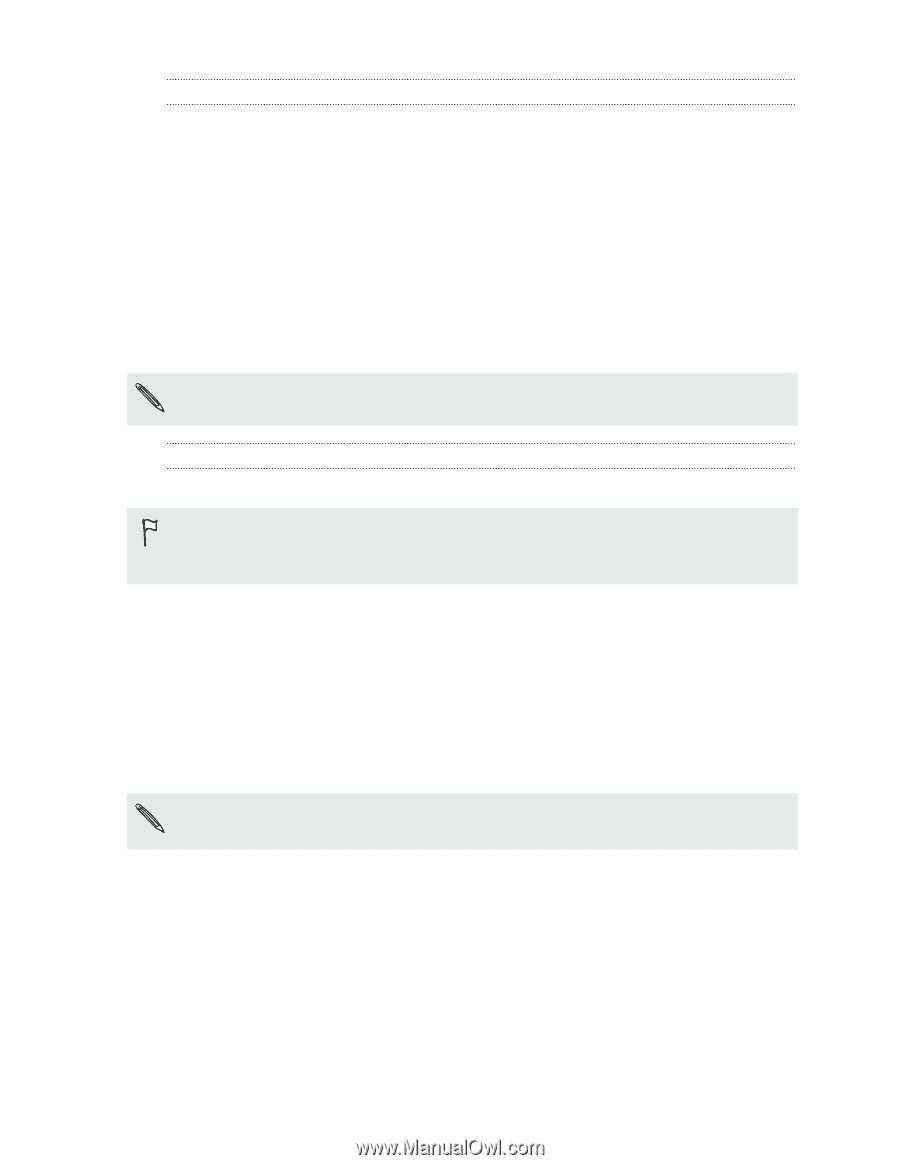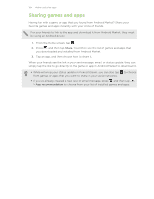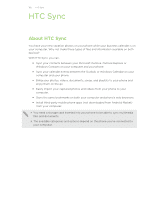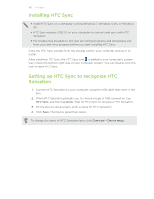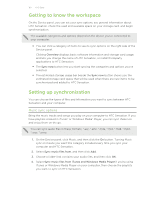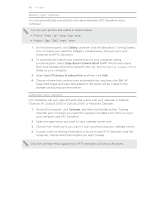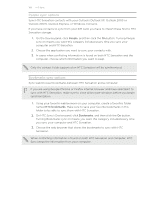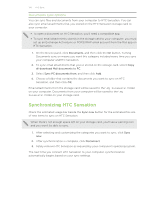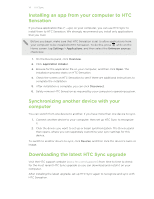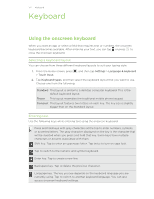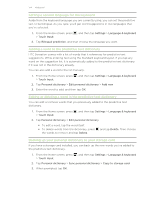HTC Sensation User Manual - Page 169
People sync options, Bookmarks sync options, Sync HTC Sensation contacts with your Outlook Outlook XP - cases
 |
View all HTC Sensation manuals
Add to My Manuals
Save this manual to your list of manuals |
Page 169 highlights
169 HTC Sync People sync options Sync HTC Sensation contacts with your Outlook (Outlook XP, Outlook 2003 or Outlook 2007), Outlook Express, or Windows Contacts. If you have contacts to sync from your SIM card, you have to import these first to HTC Sensation storage. 1. On the Device panel, click People, and then click the On button. Turning People sync on means you want this category included every time you sync your computer and HTC Sensation. 2. Choose the application you want to sync your contacts with. 3. In cases when conflicting information is found on both HTC Sensation and the computer, choose which information you want to keep. Only the contact fields supported on HTC Sensation will be synchronized. Bookmarks sync options Sync web browser bookmarks between HTC Sensation and a computer. If you are using Google Chrome or Firefox Internet browser and have selected it to sync with HTC Sensation, make sure to close all browser windows before you begin synchronization. 1. Using your favorite web browser on your computer, create a favorites folder named HTC bookmarks. Make sure to save your favorite bookmarks in this folder to be able to sync them with HTC Sensation. 2. On HTC Sync's Device panel, click Bookmarks, and then click the On button. Turning Bookmarks sync on means you want this category included every time you sync your computer and HTC Sensation. 3. Choose the web browser that stores the bookmarks to sync with HTC Sensation. When conflicting information is found on both HTC Sensation and computer, HTC Sync keeps the information from your computer.