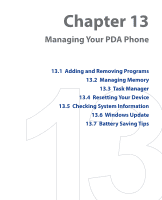HTC TyTN II User Manual - Page 220
Music Player, automatically plays it. Use the available buttons to control the playback.
 |
UPC - 821793001438
View all HTC TyTN II manuals
Add to My Manuals
Save this manual to your list of manuals |
Page 220 highlights
220 Experiencing Multimedia Music Player Music Player is integrated within Audio Manager, and it lets you play back music files. When you select a song in the Library, Music Player opens and automatically plays it. Use the available buttons to control the playback. Note When you tap the Exit icon at the top right of the Music Player screen, Audio Manager closes. Next time you launch Audio Manager, it will open Music Player directly. To switch back to the Library, tap Library. Repeat Shuffle Play/Pause Playback time Drag the slider to move forward or backward in a music. Go to previous music Return to Library screen Volume level Increase/Decrease volume Go to next music Open a menu where you can choose to add the current song to a playlist, set the song as ring tone, and more.