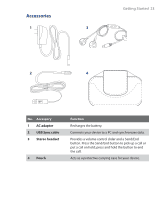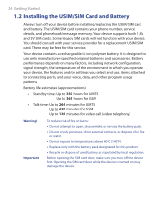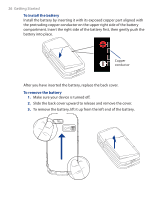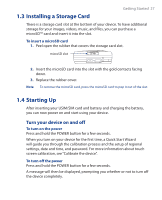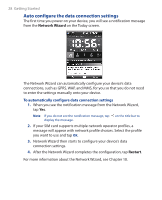HTC TyTN II User Manual - Page 28
Auto con the data connection settings, Network Wizard, Restart - manual
 |
UPC - 821793001438
View all HTC TyTN II manuals
Add to My Manuals
Save this manual to your list of manuals |
Page 28 highlights
28 Getting Started Auto configure the data connection settings The first time you power on your device, you will see a notification message from the Network Wizard on the Today screen. The Network Wizard can automatically configure your device's data connections, such as GPRS, WAP, and MMS, for you so that you do not need to enter the settings manually onto your device. To automatically configure data connection settings 1. When you see the notification message from the Network Wizard, tap Yes. Note If you do not see the notification message, tap on the title bar to display the message. 2. If your SIM card supports multiple network operator profiles, a message will appear with network profile choices. Select the profile you want to use and tap OK. 3. Network Wizard then starts to configure your device's data connection settings. 4. After the Network Wizard completes the configuration, tap Restart. For more information about the Network Wizard, see Chapter 10.