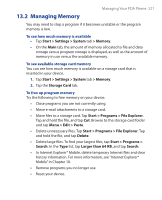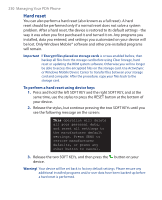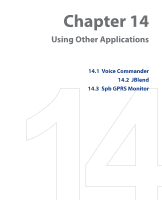HTC TyTN II User Manual - Page 232
Finish, Start > Settings > Systems, > Windows Update, Connections, Change Schedule
 |
UPC - 821793001438
View all HTC TyTN II manuals
Add to My Manuals
Save this manual to your list of manuals |
Page 232 highlights
232 Managing Your PDA Phone Note If you select Automatic, you will be asked if you want to use your current data plan to check for updates. Check or clear the Use my data plan to check for and download updates check box and tap Next. 4. Tap Finish. To change Windows Update options 1. Tap Start > Settings > Systems tab > Windows Update. 2. Tap Menu and select the option you want to change. • Tap Connections to change how the device connects to the Internet when checking for updates. • Tap Change Schedule to change how Windows Update checks for patches on the Microsoft Web site. Tip You can check for updates whenever you want by tapping Check Now on the Windows Update screen.

±²± Managing Your PDA Phone
Note
If you select
Automatic
, you will be asked if you want to use your
current data plan to check for updates. Check or clear the
Use my data
plan to check for and download updates
check box and tap
Next
.
4.
Tap
Finish
.
To change Windows Update options
1.
Tap
Start > Settings > Systems
tab
> Windows Update
.
2.
Tap
Menu
and select the option
you want to change.
•
Tap
Connections
to change
how the device connects to
the Internet when checking
for updates.
•
Tap
Change Schedule
to change how Windows
Update checks for patches
on the Microsoft Web site.
Tip
You can check for updates whenever you want by tapping
Check Now
on
the Windows Update screen.