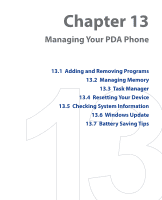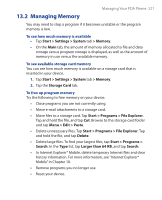HTC TyTN II User Manual - Page 223
MP3 Trimmer, Set as Default Ring Tone
 |
UPC - 821793001438
View all HTC TyTN II manuals
Add to My Manuals
Save this manual to your list of manuals |
Page 223 highlights
Experiencing Multimedia 223 4. Tap Set as Default Ring Tone. 5. A confirmation message is then displayed. Tap OK. Tip If you only want to save the song to the ring tone folder for future use, tap Save to Ring Tone Folder. Later on, you can tap Start > Settings > Personal tab > Phone to set it as your ring tone. MP3 Trimmer Before setting an MP3 file as a ring tone for your device, you can edit the song first to shorten the duration and make the file size smaller. Use the available controls on the MP3 Trimmer to cut the song shorter. 1 2 3 4 8 This control 1 Title 2 Duration 3 Time 4 Play/Stop 5 Trimmer 5 6 7 9 Function Shows the file name for the song. Shows the length of the song after trimming. Shows the playback time when the song is played. Tap to toggle between playing and stopping playback. Allows you to mark the part of the song that will be used for the ring tone. Drag the left handle to mark the start time (mark-in point), then drag the right handle to mark the end time (mark-out point).