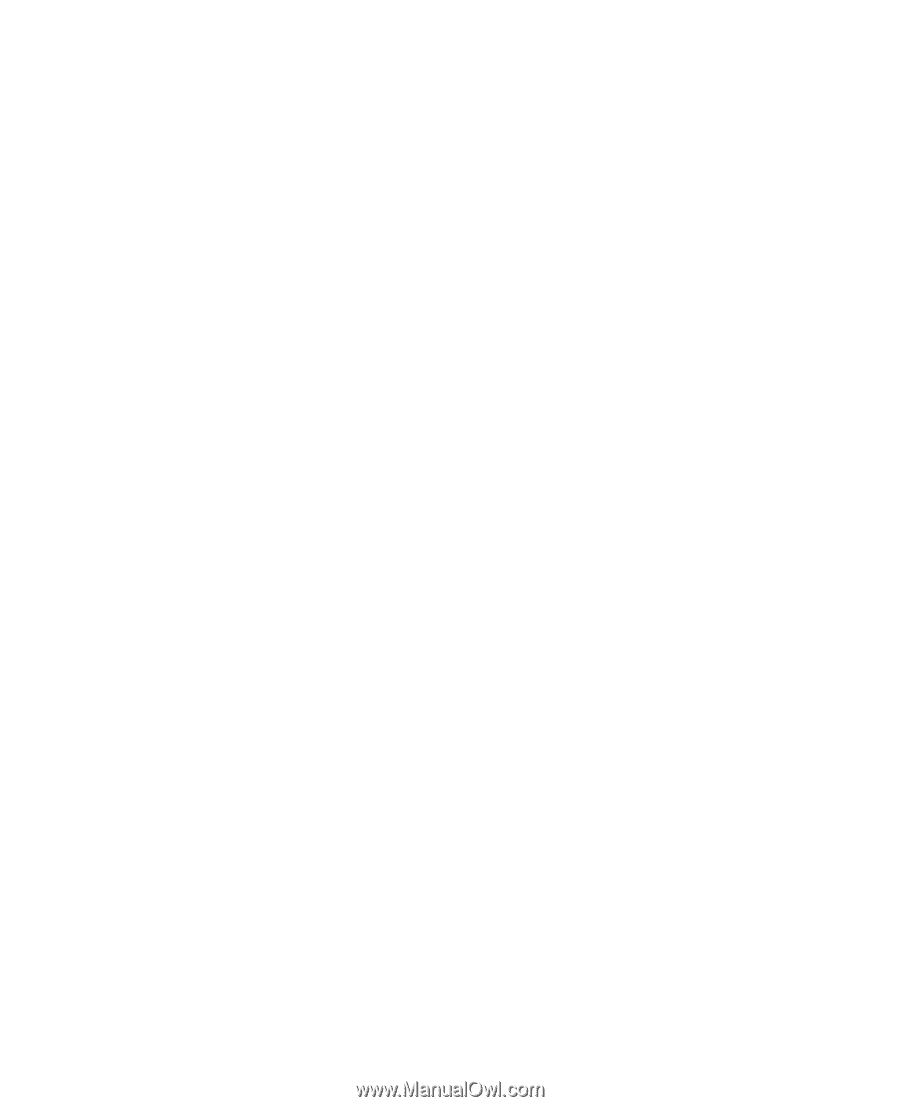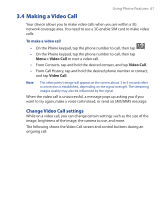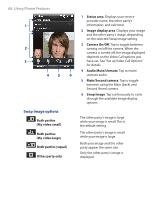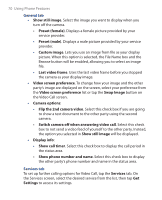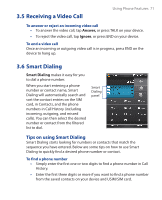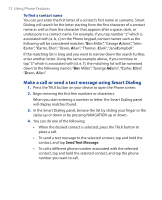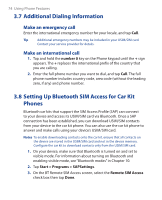HTC TyTN II User Manual - Page 70
Swap Image, Using Phone Features
 |
UPC - 821793001438
View all HTC TyTN II manuals
Add to My Manuals
Save this manual to your list of manuals |
Page 70 highlights
70 Using Phone Features General tab • Show still image. Select the image you want to display when you turn off the camera. • Preset (female). Displays a female picture provided by your service provider. • Preset (male). Displays a male picture provided by your service provider. • Custom image. Lets you use an image from file as your display picture. When this option is selected, the File Name box and the Browse button will be enabled, allowing you to select an image file. • Last video frame. Uses the last video frame before you stopped the camera as your display image. • Video screen preference. To change how your image and the other party's image are displayed on the screen, select your preference from the Video screen preference list or tap the Swap Image button on the Video Call screen. • Camera options: • Flip the 2nd camera video. Select this check box if you are going to show a text document to the other party using the second camera. • Switch camera off when answering video call. Select this check box to not send a video feed of yourself to the other party. Instead, the option you selected in Show still image will be displayed. • Display info: • Show call timer. Select this check box to display the call period in the status area. • Show phone number and name. Select this check box to display the other party's phone number and name in the status area. Services tab To set up further calling options for Video Call, tap the Services tab. On the Services screen, select the desired service from the list, then tap Get Settings to access its settings.