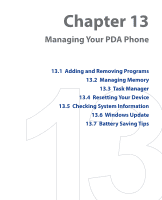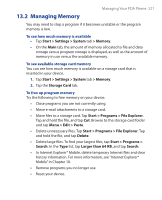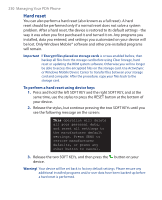HTC TyTN II User Manual - Page 229
Resetting Your Device, Soft reset
 |
UPC - 821793001438
View all HTC TyTN II manuals
Add to My Manuals
Save this manual to your list of manuals |
Page 229 highlights
Managing Your PDA Phone 229 To enable the Quick Menu 1. Tap Start > Settings > System tab > Task Manager > Button tab. 2. Select Enable Quick Menu on Today screen. 3. Tap OK to exit Task Manager Note See Chapter 1 for more information about Quick Menu. 13.4 Resetting Your Device Soft reset Occasionally, you may need to reset your device. A soft (or normal) reset of your device clears all active program memory and shuts down all active programs. This can be useful when your device is running slower than normal, or a program is not performing properly. A soft reset is also necessary after the installation of some programs. If a soft reset is performed when programs are running, unsaved work will be lost. To perform a soft reset Use the stylus to press the RESET button found at the bottom of your device. Your device restarts and displays the Today screen. RESET button