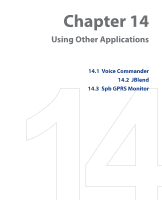HTC TyTN II User Manual - Page 238
Setup Contacts Voice Tags, Digit Training, Voice Command Advanced Settings, Customized voice
 |
UPC - 821793001438
View all HTC TyTN II manuals
Add to My Manuals
Save this manual to your list of manuals |
Page 238 highlights
238 Using Other Applications Setup Contacts Voice Tags 1. Select Option > Settings. 2. Select Contacts. Then select . 3. Speak out Customized voice tags. 4. Speak out Customized voice tags. 5. You can also select Application or Music tab to setup the specialized voice tags for applications or music. Select a contact, for example: Franky Created voice tags Successfully Digit Training 1. Select Menu > Settings. 2. Select Digit Training. 3. Select . 4. Speak out Numbers indicated in the screen. 5. Select Yes. Voice Command Advanced Settings 1. Select Menu > Settings. 2. Select Advanced Settings.

±²µ Using Other Applications
Setup Contacts Voice Tags
1.
Select
Option
> Settings
.
2.
Select
Contacts
.
Then select
.
3.
Speak out
Customized voice tags
.
4.
Speak out
Customized voice
tags
.
5.
You can also select
Application
or
Music
tab to setup the specialized
voice tags for applications or music.
Digit Training
1.
Select
Menu
> Settings
.
2.
Select
Digit
Training
.
3.
Select
.
4.
Speak out
Numbers
indicated in the screen
.
5.
Select
Yes
.
Voice Command Advanced Settings
1.
Select
Menu
> Settings
.
2.
Select
Advanced
Settings
.
Created voice tags
Successfully
Select a contact,
for example: Franky