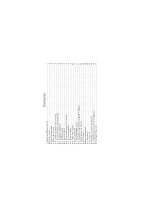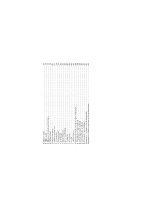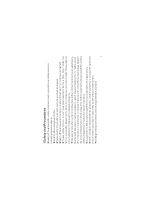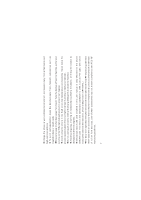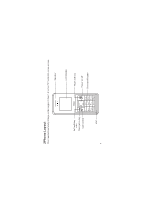Haier C1700 User Manual
Haier C1700 Manual
 |
View all Haier C1700 manuals
Add to My Manuals
Save this manual to your list of manuals |
Haier C1700 manual content summary:
- Haier C1700 | User Manual - Page 1
Term description ...10 5 Getting started...11 5.1 What's RUIM card?...11 5.2 Installing your RUIM card(OPTIONAL 11 5.3 Charging your battery ...12 5.4 PIN code ...13 6 Basic operations ...14 6.1 Power on...14 6.2 Power off...14 6.3Saving a number by dialing 16 6.4 Adjusting the volume of earpiece - Haier C1700 | User Manual - Page 2
27 7.4 Settings...30 7.5Call History...36 7.6 Fun & Utilities...38 7.7 Games...40 7.8 Profiles...42 7.9 UTK ...42 7.10FM Rodio ...43 8 Operation instruction of input methods 44 8.1 Numbers input method...44 8.2 Multitap input method ...44 8.3 EzText input method...45 8.4 Symbol input method ...45 - Haier C1700 | User Manual - Page 3
accessories and fitments not produced by the original factory. Never attempt to disassemble the phone by unauthorized persons. Contact the authorized service center in your region in case of any trouble with your mobile phone. Recharge of the phone without battery being installed is prohibited. 1 - Haier C1700 | User Manual - Page 4
service center if the handset gets soaked or erosion can happen. Avoid using the phone in too high or too low temperature environments. Never leave the phone in this user manual is only effective for the phone withUIM card. The menus and operations correlative to UIM, such as PIN code, will not be - Haier C1700 | User Manual - Page 5
This user manual is the operating instructions based on the simple English operating mode, and it is somewhat different other language mode. : The original factory will not take any responsibility in the case of noncompliance with the above advices or improper use of the phone. - Haier C1700 | User Manual - Page 6
2Phone Layout This handset has totally 20keys on the keypad. It has 1.5 inches TFT with 65K colors screen. Speaker LCD display Left soft key Navigation key Call control MIC 1 4 GHI 7 PQRS 2 ABC 5 JKL 8 TUV 0+ 3 DEF 6 MNO 9 WXYZ Right soft key Power on/off Standard Keypad 4 - Haier C1700 | User Manual - Page 7
3Specifications list received 5 - Haier C1700 | User Manual - Page 8
Note: Functions marked with '*' require network or UIM card support. 6 - Haier C1700 | User Manual - Page 9
communication state), or for exiting menu under menu state to return to standby menu. Pressing and holding this key may switch on or off the phone. 4.2 Functional keys and soft keys The key'Navigation key' is Direction keys, Direction keys of up, down, left and right direction are used for browsing - Haier C1700 | User Manual - Page 10
backlight of the screen for the purpose of power saving. If the backlight of the screen goes out, you can press any key on the phone's keypad to turn on the backlight immediately. 4.4 Display icons Under standby state, common icons on the first row of the screen are as follows: Signal - Haier C1700 | User Manual - Page 11
' are available for your selection under the path [Profiles] [Normal] [personalise] [Call Alert Mode]. 4.8 Find contacts This handset provides a way to search for phone number by first letter of name. Under the contact name list (press the shortcut key to get in), after inputting the first letter of - Haier C1700 | User Manual - Page 12
call To dial a fixed number, please key in the area code of the number first and then key in the number to be dialed. If mobile phone number is to be dialed from a fixed telephone, please dial 0 first and then the mobile phone number of the other party. 4.9.2 International long-distance call Dial - Haier C1700 | User Manual - Page 13
card? When registering your mobile phone number, you will have a RUIM card (User Identity Module) provided by the network provider. With the RUIM card, which stores many parameters required for communications, you can use the various functions of the phone and store personal information, including - Haier C1700 | User Manual - Page 14
is switched off automatically. During the course of charging, it is normal to find the battery and the phone slightly heat-up. The phone will automatically protect itself when battery temperature rises so as to control temperature variation. The handset will give off alert as the battery is running - Haier C1700 | User Manual - Page 15
using your RUIM. If your startup this code in your phone, when opening the phone, display will show 'input PIN1 code'. When inputting the code, the screen will show '*' instead of the content. You can get the code the same time you get the card from the service provider. WARNING Mistaking input PIN - Haier C1700 | User Manual - Page 16
pressing and holding the key' power on/off' and check whether your RUIM card is properly installed. If a password or PIN code (if with RUIM card) for the phone is required after it is switched on, please input the correct one, and '*' will be displayed on the screen as the content during - Haier C1700 | User Manual - Page 17
battery, some information to be stored in the RUIM card and phone may possibly get lost, which may cause you inconvenience. 6.2.1 make a call to the fixed telephone in other cities, please input long-distance area code. During dialing, you can hear a ringing tone from the other party and after the - Haier C1700 | User Manual - Page 18
If the called party's phone is power-off or out of service range and is unreachable, the network system will saving a number by dialing under standby state are as follows: Input the other party's phone number under standby state. Press the left and right-direction key to perform function selection. - Haier C1700 | User Manual - Page 19
when a call is incoming, the phone will answer the call automatically after a certain period of time if you don't reject the call. If you have subscribed to the caller number identity service, then during the conversation caller number will be displayed on the screen. If this number is already saved - Haier C1700 | User Manual - Page 20
program will turn off the ringing tone or vibration function to protect you against the interference of ringing tone or vibration. 6.7 Mic mute When the phone is in conversation state, 'Mute' and 'Menu' are displayed at the bottom of the main screen. Press the left and right-direction key to switch - Haier C1700 | User Manual - Page 21
When you select 'Menu' and press the left soft key, you can access the phone's main menu to perform other operations. 6.8 Recent dialed-out numbers This handset can store 20 recent dialed-out numbers. On standby screen, press the key' - Haier C1700 | User Manual - Page 22
. Under the main menu, press the key '1-9' to access the corresponding 'Menu option list'. The main menu total have 9 options, all menus of the phone have the function of text prompt for corresponding function. Each set of menu is further divided into multi-item sub-menu. Menu functions may let - Haier C1700 | User Manual - Page 23
7.1 Menu option list 21 - Haier C1700 | User Manual - Page 24
22 - Haier C1700 | User Manual - Page 25
23 - Haier C1700 | User Manual - Page 26
Profiles FM Radio Note: This menu structure only lists the main menu of this phone and for detailed parts please see the phone's software. 7.2 Contacts Under standby state interface, press the right soft key to access the contact. After accessing 24 - Haier C1700 | User Manual - Page 27
for this record. Note: The maximum length for the name record in the phone is 16 characters and the length for name record in RUIM card depends name, number etc. 7.2.2 Search This handset provides a way to search for phone number by name. After inputting the name to be searched for correctly, press - Haier C1700 | User Manual - Page 28
phonebook by group. 7.2.5 Multicopy You can choose all copy or choice copy: Phone To RUIM:Copy all the records in the phone to RUIM card. RUIM To Phone:Copy all the records in the RUIM card to phone. 7.2.6 Speed Dial Your phone provides you with 9 quick buttons. You can custom these buttons to its - Haier C1700 | User Manual - Page 29
to the service from your network operator prior to sending and receiving short messages. One message can hold up to 160 characters. A message is sent to the SMS center of the network, then to the targeted user by the network. If the targeted user does not power on his phone, the network - Haier C1700 | User Manual - Page 30
message. Delete: Delete the short message you are currently reading. Copy To RUIM (Phone): Move the short message you are currently reading to RUIM card (phone). Save Number: Phone: Save the number of the short message to phone. UIM : Save the number of the short message to RUIM card. 7.3.2 Write - Haier C1700 | User Manual - Page 31
Entering the voice mail inbox,it will prompt you how many voice massges you have received.If you want to know whether can be supported the voice massage service details or not.Please contact the local operators. 7.3.5Draft Save the message you were editing in the draft meanwhile sending it. It will - Haier C1700 | User Manual - Page 32
and RUIM card and the maximum number of storage. 7.3.8Delete Messages You can delete all short message stored in the Inbox, RUIM, Phone, Outbox, Draft and All. 7.3.9Message setting There are four options to use:auto save,priority,storage device,auto delete. 7.4 Settings 7.4.1Phone Setting Input - Haier C1700 | User Manual - Page 33
you and you are in a conversation. No Reply/Not Reachable: When someone is calling you and it was not connected, including your phone is power-off or out of service range, the call will be diverted. Disable All: Cancel all call diverting. Press the up or down-direction key to select the - Haier C1700 | User Manual - Page 34
Answer You can set automatic answer 'Off', '5 Seconds' or '10 Seconds' When a call is incoming and your phone is connected with the earphone and you did not perform any operations, the phone will answer the call automatically according to the time you set. 7.4.2.6 Auto Redial Auto redial after your - Haier C1700 | User Manual - Page 35
provides you different time periods for your selection as the backlight duration time. Language:Only English supported. Time Format there are two formats you can select:12hrs format and 24hrs format. 7.4.4 Security 7.4.4.1 Phone Lock Power On Lock: If 'Power On Lock' is set on, from then on the - Haier C1700 | User Manual - Page 36
can you use the phone. Lock Now: If ' lock Now'is set on,the handset will locked immediately. Change Password: Change the phone's password via this option ,you will not be able to receive any call. 7.4.4.3 PIN Management PIN code is a security password to protect the RUIM card, which is provided by - Haier C1700 | User Manual - Page 37
and only when the password is correctly entered can you use the phone. Change PIN: Change the phone's PIN code via this option. Enter the new PIN code for two time and press the key left soft key to confirm. The new PIN code will become effective. During this course you may press the right - Haier C1700 | User Manual - Page 38
to return to higher-level menu. Missed calls are divided into the following two situations: 1. If the number is not stored in the phone or RUIM card, the phone number will be displayed in the missed call list. Select one of the numbers and press the left soft key to access the - Haier C1700 | User Manual - Page 39
2. If this number is already stored in the phone or RUIM card, the caller's name will be displayed in the missed call list. Select one of the names and press the left soft key - Haier C1700 | User Manual - Page 40
Dialled Calls: Totalize all dialed calls time since the timer was reset last time. Total Airtime: Totalize all dialed calls time since the timer was reset last time. 7.5.6Delete Missed Calls: Delete all records of missed calls. Received Calls: Delete all records of received calls. Dialled Calls: - Haier C1700 | User Manual - Page 41
the up and down-direction key to select the mode of the alarm. 7.6.2Calendar The function is convenient for user to view the calendar information. Entered the calendar, the black block is showing current time. You can press the key of left or right to move the day before or after and press the key - Haier C1700 | User Manual - Page 42
Delete all-to delete the expiry schedule or all schedule according to your requirment. Delete expired- to delete the expiry time record. 7.6.4 Calculator Calculator can perform four fundamental operations (plus, minus, multiply, divide). Use 0-9 keys to input a value. Press the key to input minus - Haier C1700 | User Manual - Page 43
Select Games from the main menu and press the left soft key to access the game list. Press the up and down-direction key to select various kinds of games and press left soft key to confirm. When the game interface and description of the selected game appear, press left soft key again to start the - Haier C1700 | User Manual - Page 44
edit sound properties of current profile. (Resume Default): Resume default values to those sound properties of current profile. 7.9 UTK This option need the local operator supported. 42 - Haier C1700 | User Manual - Page 45
7.10FM Radio This handset supports FM Radio function you can use it to listen to the radio. Notice please keep the Earphone and the phone connected when you use the FM Radio function. 43 - Haier C1700 | User Manual - Page 46
8 Operation instruction of input methods This handset supports full English.Input methods can be applied to many text input areas such as short message input, name input in the phonebook, standby greetings etc. - Haier C1700 | User Manual - Page 47
soft key once to delete the last letter and press and hold the right soft key to delete all input. Each key corresponds to 3 to 4 letters and press the same key quickly for several times to switch between these letters. 8.3 EzText input method EzText input method is used to input English. The system - Haier C1700 | User Manual - Page 48
Appendix I Common fault diagnosis 46 - Haier C1700 | User Manual - Page 49
47 - Haier C1700 | User Manual - Page 50
Supplied together with UIM card. It is used to unlock the UIM card if you input wrong PIN code three times and UIM card is locked. MCC Mobile Country Code Call waiting A service provided by the network, which allows you to answer another incoming call without interrupting the active call, but - Haier C1700 | User Manual - Page 51
. Divert if no answer The network will divert the incoming call if the phone rings or vibrates For a specific time and you haven't answered it. Divert when the network fails to find your phone (switched off or out of the service range). Roaming Refer to the phone not used in the range of its - Haier C1700 | User Manual - Page 52

Contents
1 Safety and Precautions
...........................................................................................................
1
............................................................................................................................
4
.....................................................................................................................
5
......................................................................................................................
7
..............................................................................................
7
............................................................................................
7
..................................................................................................................
8
........................................................................................................................
8
........................................................................................................................
8
................................................................................................
9
...................................................................................................................
9
........................................................................................................................
9
................................................................................................................
10
.......................................................................................................................
11
............................................................................................................
11
...........................................................................
11
........................................................................................................
12
..............................................................................................................................
13
....................................................................................................................
14
.............................................................................................................................
14
..............................................................................................................................
14
................................................................................................
16
....................................................................................
17
..................................................................................................................
17
2Phone Layout
3 Specifications list
4 Essential Topics
4.1 Communication control keys
4.2 Functional keys and soft keys
4.3 Standard keypad
4.4 Display icons
4.5 Input method
4.6 Short message alert modes
4.7 Call alert modes
4.8 Find contacts
4.9 Term description
5 Getting started
5.1 What's RUIM card?
5.2 Installing your RUIM card(OPTIONAL)
5.3 Charging your battery
5.4 PIN code
6 Basic operations
6.1 Power on
6.2 Power off
6.3Saving a number by dialing
6.4 Adjusting the volume of earpiece
6.5 Answering a call