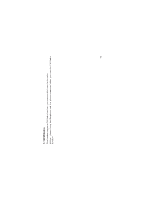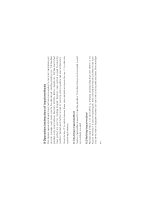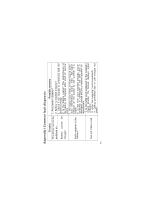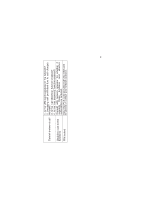Haier C1700 User Manual - Page 47
EzText input method, 4 Symbol input method
 |
View all Haier C1700 manuals
Add to My Manuals
Save this manual to your list of manuals |
Page 47 highlights
soft key once to delete the last letter and press and hold the right soft key to delete all input. Each key corresponds to 3 to 4 letters and press the same key quickly for several times to switch between these letters. 8.3 EzText input method EzText input method is used to input English. The system will give the most possible word you require according to your key strokes, which is for your convenient use. 8.4 Symbol input method Symbol input method is used for inputting some special symbols and punctuations. Under text editing state, press the right soft key to enter into symbol input method. There are 9 special symbols on the screen for your selection. Press the numeric key before the symbol to select the symbol and return to text editing state. If the symbol you need is not displayed on the screen, please press the up and down-direction key on the keypad to scroll the page until you find the symbol you need. 45