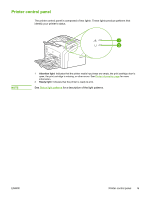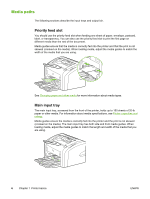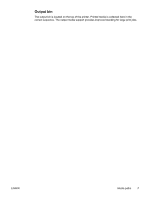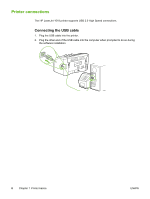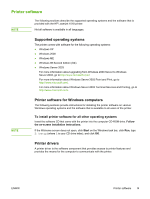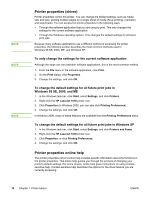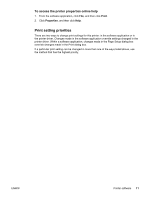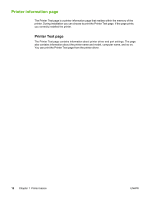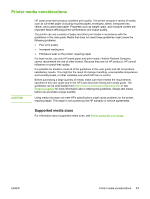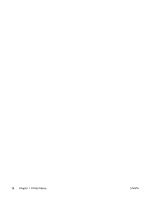HP 1018 HP LaserJet 1018 - User Guide - Page 18
Printer properties (driver), Windows 98 SE - laserjet driver windows xp
 |
UPC - 882780435094
View all HP 1018 manuals
Add to My Manuals
Save this manual to your list of manuals |
Page 18 highlights
NOTE NOTE NOTE Printer properties (driver) Printer properties control the printer. You can change the default settings, such as media size and type, printing multiple pages on a single sheet of media (N-up printing), resolution, and watermarks. You can access the printer properties in the following ways: ● Through the software application that you are using to print. This only changes the settings for the current software application. ● Through the Windows operating system. This changes the default settings for all future print jobs. Because many software applications use a different method of accessing the printer properties, the following section describes the most common methods used in Windows 98 SE, 2000, ME, and Windows XP. To only change the settings for the current software application Although the steps can vary between software applications, this is the most common method. 1. From the File menu in the software application, click Print. 2. On the Print dialog, click Properties. 3. Change the settings, and click OK. To change the default settings for all future print jobs in Windows 98 SE, 2000, and ME 1. In the Windows task bar, click Start, select Settings, and click Printers. 2. Right-click the HP LaserJet 1018 printer icon. 3. Click Properties (in Windows 2000, you can also click Printing Preferences). 4. Change the settings, and click OK. In Windows 2000, many of these features are available from the Printing Preferences menu. To change the default settings for all future print jobs in Windows XP 1. In the Windows task bar, click Start, select Settings, and click Printers and Faxes. 2. Right-click the HP LaserJet 1018 printer icon. 3. Click Properties, or click Printing Preferences. 4. Change the settings, and click OK. Printer properties online help The printer properties (driver) online help includes specific information about the functions in the printer properties. This online help guides you through the process of changing your printer's default settings. For some drivers, online help gives instructions on using contextsensitive help. Context-sensitive help describes the options for the driver feature you are currently accessing. 10 Chapter 1 Printer basics ENWW