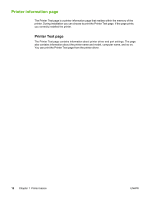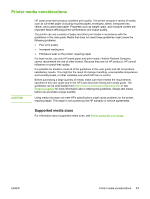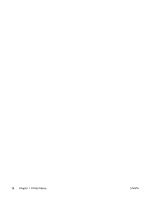HP 1018 HP LaserJet 1018 - User Guide - Page 25
Canceling a print job, Double-click - laserjet stopping print spooler
 |
UPC - 882780435094
View all HP 1018 manuals
Add to My Manuals
Save this manual to your list of manuals |
Page 25 highlights
Canceling a print job You can cancel a print job from a software application or a print queue. To stop the printer immediately, remove the remaining paper from the printer. After the printer stops, use one of the following options. ● Software application: Typically, a dialog box appears briefly on your screen, allowing you to cancel the print job. ● Windows print queue: If a print job is waiting in a print queue (computer memory) or print spooler, delete the job there. Click Start, Settings, and Printers or Printers and Faxes. Double-click the HP LaserJet 1018 icon to open the window, select your print job, and click Delete or Cancel. If the status lights on the control panel continue to blink after you cancel a print job, the computer is still sending the job to the printer. Either delete the job from the print queue or wait until the computer finishes sending data. The printer will return to the Ready state. ENWW Canceling a print job 17