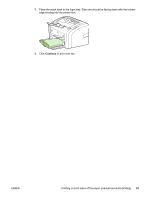HP 1018 HP LaserJet 1018 - User Guide - Page 44
Printing multiple s on a single sheet of paper (N-up printing), Windows 2000 and XP. See
 |
UPC - 882780435094
View all HP 1018 manuals
Add to My Manuals
Save this manual to your list of manuals |
Page 44 highlights
Printing multiple pages on a single sheet of paper (N-up printing) You can select the number of pages that you want to print on a single sheet of paper. If you choose to print more than one page per sheet, the pages appear smaller and are arranged on the sheet in the order that they would otherwise be printed. NOTE 1. From your software application, access the printer properties (or printing preferences in Windows 2000 and XP). See Printer properties (driver) for instructions. 2. On the Finishing tab, select the correct number of pages per side. Not all printer features are available from all drivers or operating systems. See the printer properties (driver) online Help for information about availability of features for that driver. 3. (Optional steps) To include page borders, select the check box. To specify the order of pages printed on the sheet, select the order from the drop-down menu. 4. Print the document. 36 Chapter 2 Printing tasks ENWW