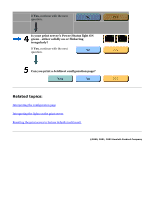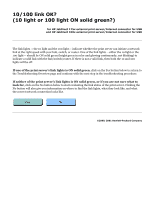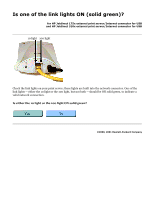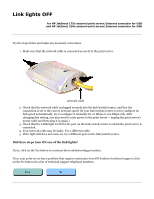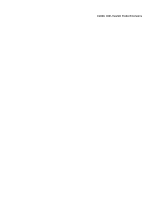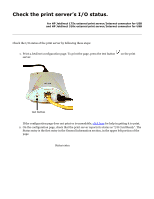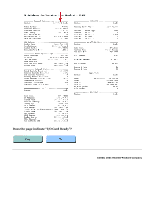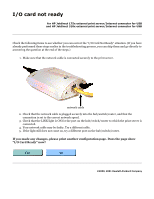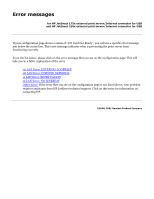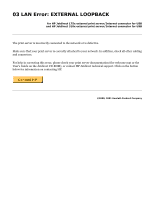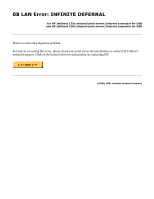HP 175X HP Jetdirect 175x Print Server - (English) User Guide - Page 102
x, 310x Troubleshooting: Check I/O status - can not print test page
 |
UPC - 882780301092
View all HP 175X manuals
Add to My Manuals
Save this manual to your list of manuals |
Page 102 highlights
Check the print server's I/O status. for HP Jetdirect 175x external print server/Internet connector for USB and HP Jetdirect 310x external print server/Internet connector for USB Check the I/O status of the print server by following these steps: 1. Print a Jetdirect configuration page. To print the page, press the test button server. on the print test button If the configuration page does not print or is unreadable, click here for help in getting it to print. 2. On the configuration page, check that the print server reports its status as "I/O Card Ready". The Status entry is the first entry in the General Information section, in the upper left portion of the page. Status entry
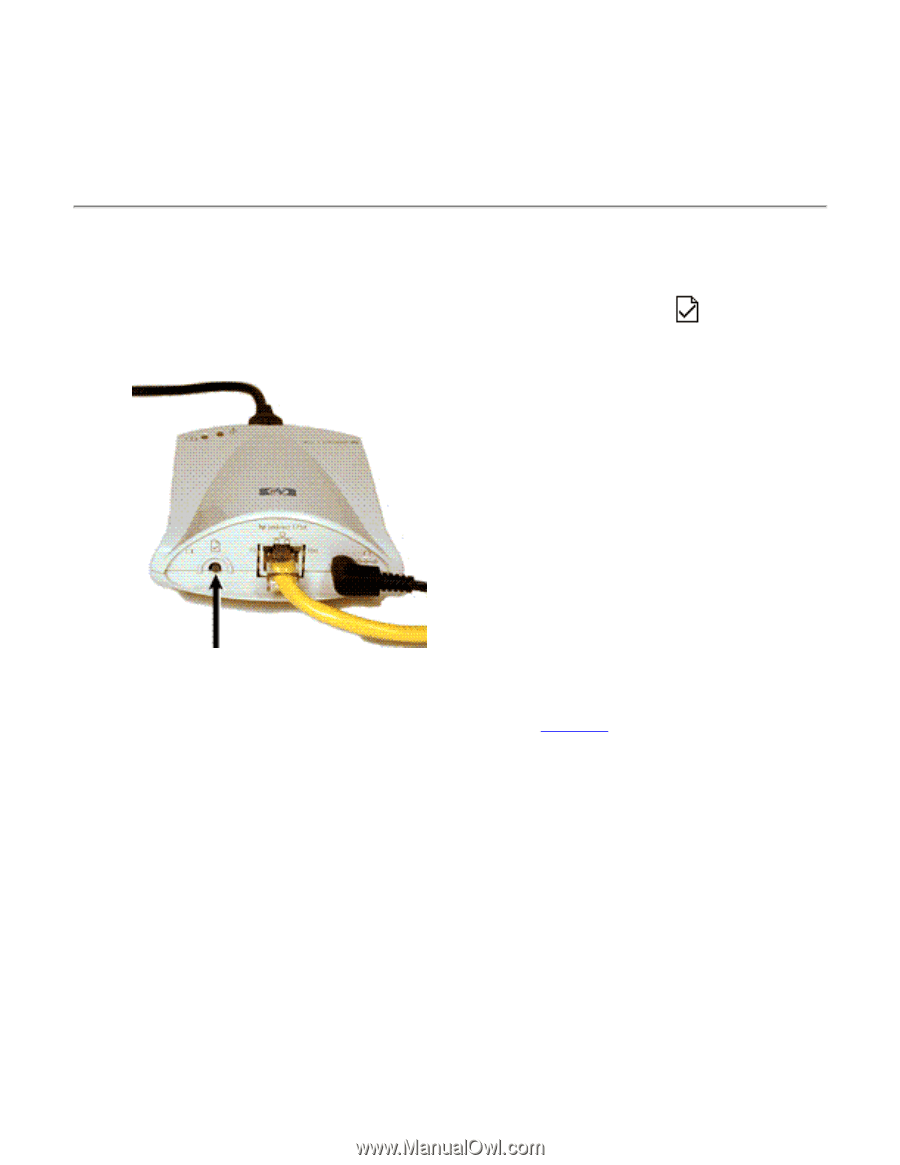
Check the print server’s I/O status.
for HP Jetdirect 175x external print server/Internet connector for USB
and HP Jetdirect 310x external print server/Internet connector for USB
Check the I/O status of the print server by following these steps:
1.
Print a Jetdirect configuration page. To print the page, press the test button
on the print
server.
test button
If the configuration page does not print or is unreadable,
click here
for help in getting it to print.
2.
On the configuration page, check that the print server reports its status as “I/O Card Ready”. The
Status entry is the first entry in the General Information section, in the upper left portion of the
page.
Status entry