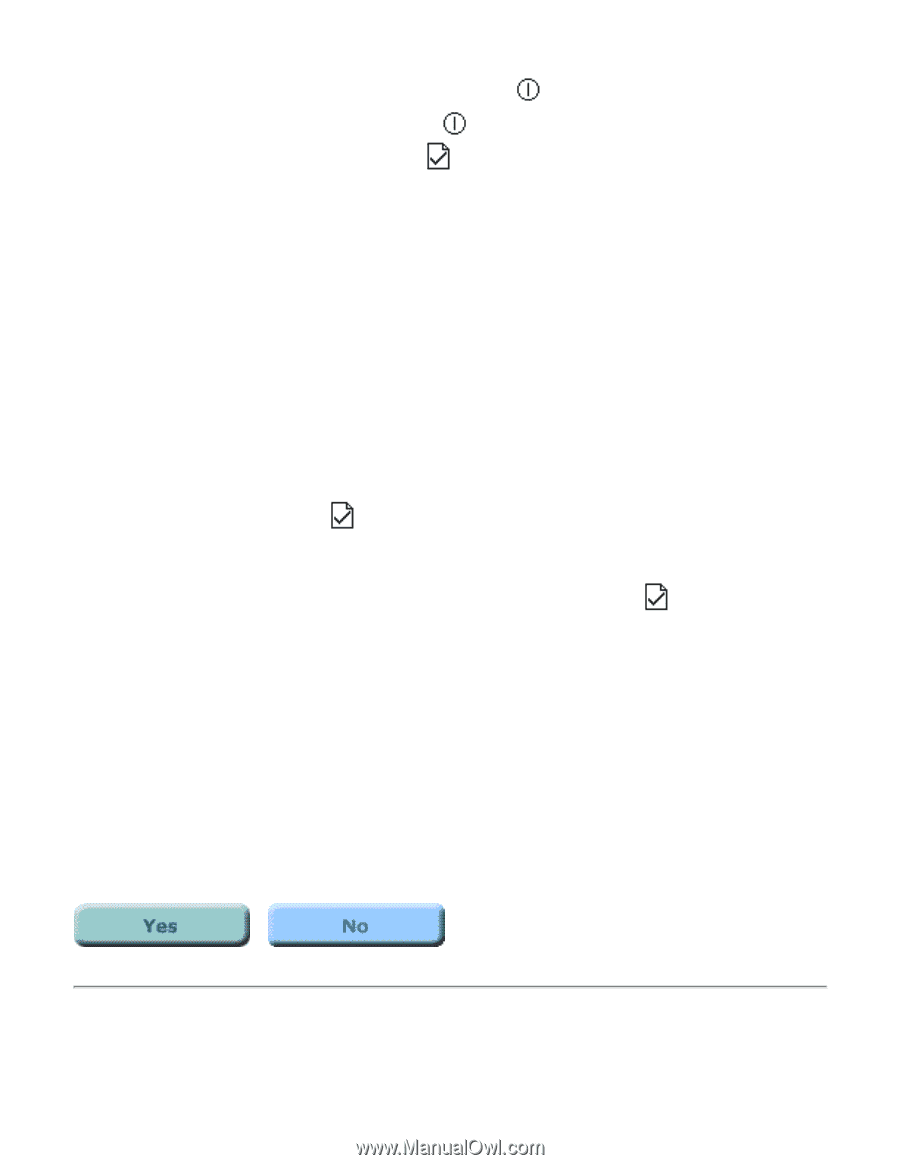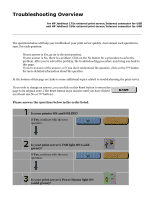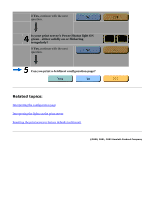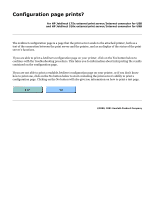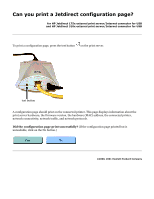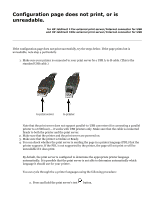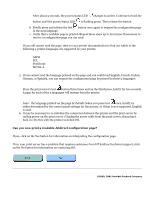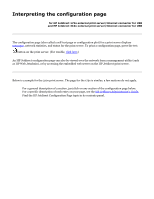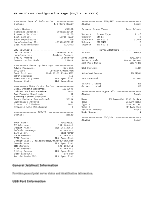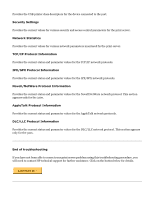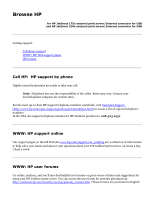HP 175X HP Jetdirect 175x Print Server - (English) User Guide - Page 118
If you cannot read the language printed on the and you could read English, French, Italian
 |
UPC - 882780301092
View all HP 175X manuals
Add to My Manuals
Save this manual to your list of manuals |
Page 118 highlights
After about 3 seconds, the power/status LED changes to amber. Continue to hold the button until the power/status LED is flashing green. Then release the button. b. Briefly press and release the test button once again to request the configuration page in the next language. c. Verify that a readable page is printed. Repeat these steps up to four times if necessary to receive a configuration page you can read. If you still cannot read the page, refer to your printer documentation to find out which of the following 4 printer languages are supported by your printer: r ASCII r PCL r PostScript r HP/GL-2 5. If you cannot read the language printed on the page and you could read English, French, Italian, German, or Spanish, you can request the configuration page be printed in those 5 languages: Press the print server's test button three times and on the third press, hold it for two seconds. A page for each of the 5 languages will emerge from the printer. Note: the language printed on the page by default (when you press test once, briefly) is either determined by the control panel settings for the printer, or if that is not supported, English is used. 6. It may be necessary to re-initialize the connection between the printer and the print server by cycling power on the print server. (Unplug the power cable from the print server; then plug it back in.) Do this with the printer switched ON. Can you now print a readable Jetdirect configuration page? If yes, click on the Yes button for information on interpreting the configuration page. If no, your print server has a problem that requires assistance from HP Jetdirect technical support; click on the No button for information on contacting HP. ©2000, 2001 Hewlett-Packard Company