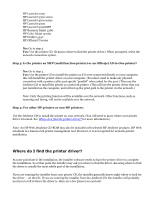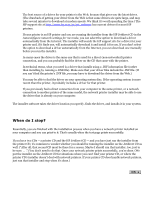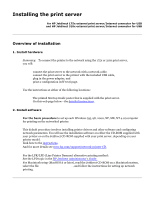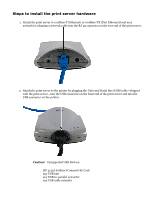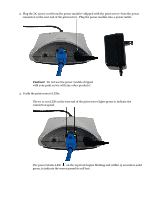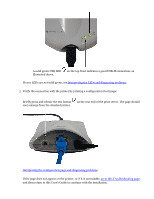HP 175X HP Jetdirect 175x Print Server - (English) User Guide - Page 54
A solid green USB LED, Briefly press and release the test button
 |
UPC - 882780301092
View all HP 175X manuals
Add to My Manuals
Save this manual to your list of manuals |
Page 54 highlights
r A solid green USB LED illustrated above. on the top front indicates a good USB-II connection, as If your LEDs are not solid green, see interpreting the LEDs and diagnosing problems 5. Verify the connection with the printer by printing a configuration (test) page: Briefly press and release the test button soon emerge from the attached printer. on the rear end of the print server. The page should Interpreting the configuration page and diagnosing problems If the page does not appear on the printer, or if it is unreadable, go to this Troubleshooting page, and then return to this User's Guide to continue with the installation.
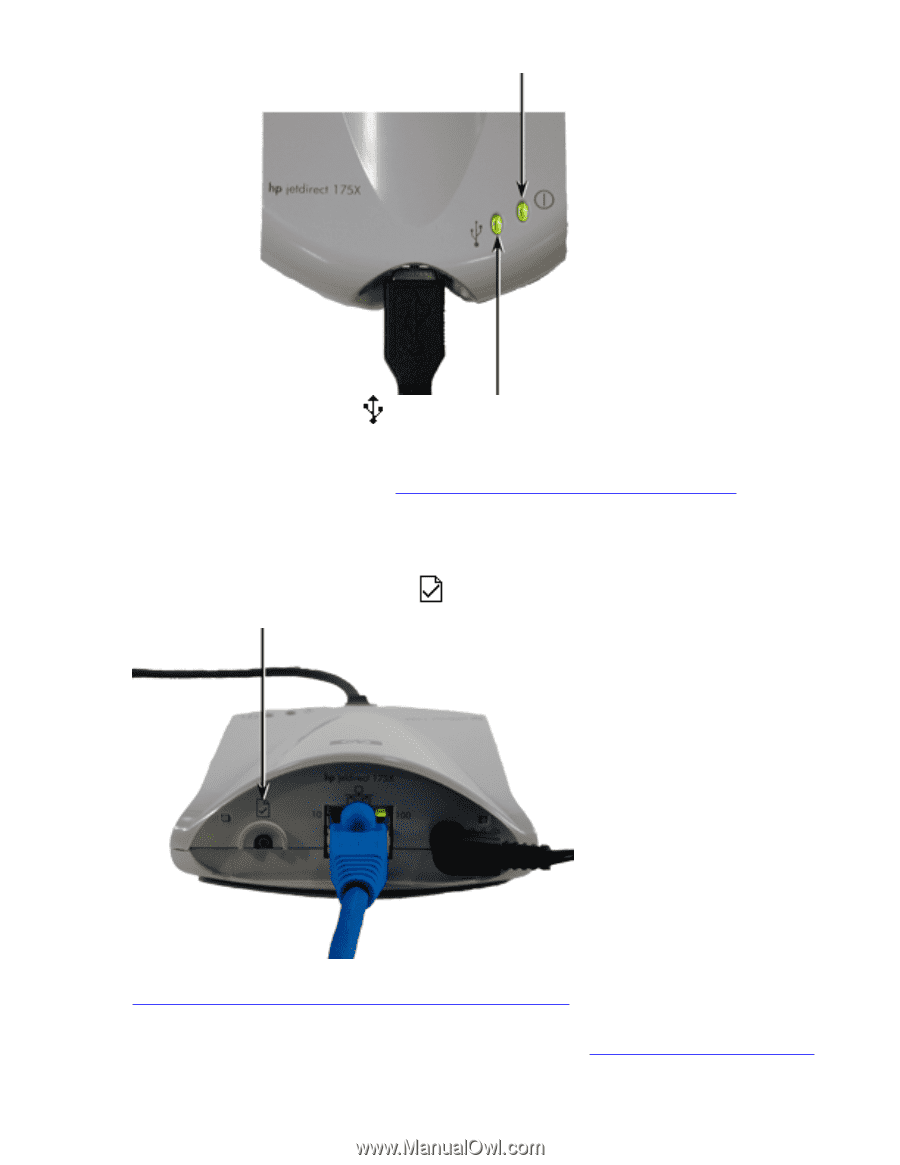
A solid green USB LED
on the top front indicates a good USB-II connection, as
illustrated above.
If your LEDs are
not
solid green, see
interpreting the LEDs and diagnosing problems
5.
Verify the connection with the printer by printing a configuration (test) page:
Briefly press and release the test button
on the rear end of the print server. The page should
soon emerge from the attached printer.
Interpreting the configuration page and diagnosing problems
If the page does not appear on the printer, or if it is unreadable,
go to this Troubleshooting page
,
and then return to this User’s Guide to continue with the installation.