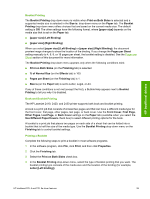HP 2420 HP LaserJet 2400 Series - Software Technical Reference (External) - Page 120
Resolution, Resolution Enhancement technology (REt), Scale Patterns (WYSIWYG), Print all Text as Black - laserjet parts
 |
UPC - 829160289205
View all HP 2420 manuals
Add to My Manuals
Save this manual to your list of manuals |
Page 120 highlights
HP traditional drivers ■ Scale Patterns (WYSIWYG) is selected ■ Print all Text as Black is not selected Resolution Resolution refers to the number of dots per inch (dpi) used to print the page. As resolution is increased, the quality (clarity and visual appeal) of print on the page is improved. However, higher resolution can also result in longer printing times. The following resolution options are available for the HP LaserJet 2410, 2420, and 2430 printers: ■ ProRes 1200 (180 lpi): Prints using a resolution of 1200 x 1200 with 180 lines per inch (lpi). This prints slower than other resolutions, but has the best print quality. ■ ProRes 1200 (141 lpi): Prints using a resolution of 1200 x 1200 with 141 lines per inch (lpi). It prints slower than other resolutions, but has the best print quality. ■ FastRes 1200: Prints using a resolution of 1200 x 600. It is faster than full 1200 x 1200 resolution, but has a slightly lower print quality. ■ 600 dpi: Prints using standard 600 dpi resolution. Resolution Enhancement technology (REt) REt refines the print quality of characters by smoothing out jagged edges that can occur on the angles and curves of a printed image. It is On by default. Select Off if graphics, particularly scanned images, are not printing clearly. Scale Patterns (WYSIWYG) Use the Scale Patterns (WYSIWYG) feature to address the moiré effect that is created when certain programs encounter certain patterns. Use this feature to turn off the pattern scaling. What you lose is WYSIWYG with patterns, but the printed result might look better. The feature works only with programs that use vector hatch patterns. This option is selected by default. Print all Text as Black The Print All Text as Black feature is not selected by default. When the feature is selected, the driver prints all text as black regardless of the original document text color. Color text is printed as black, except for white text, which remains white. (White text is a reliable method of printing reverse typeface against a dark background.) This setting does not affect graphic images on the page, nor does it affect any text that is part of a graphic. Print Quality Details for the HP Traditional PCL 5e Driver The default print quality setting for the HP Traditional PCL 5e Driver is "Best Quality" rather than "Faster Printing." The Print Quality Details dialog box for the HP Traditional PCL 5e Driver provides the options for print-quality settings in as shown in the following illustration. 104 3 HP traditional print drivers for Windows