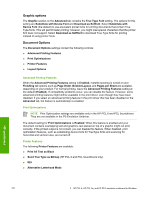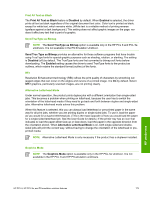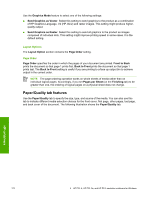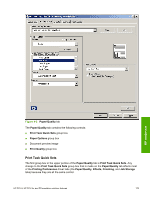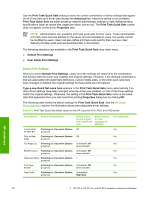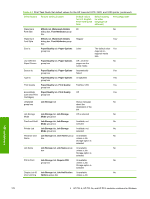HP 2420 HP LaserJet 2400 Series - Software Technical Reference (External) - Page 189
Print All Text as Black, Send TrueType as Bitmap, REt, Alternative Letterhead Mode, Graphics Mode
 |
UPC - 829160289205
View all HP 2420 manuals
Add to My Manuals
Save this manual to your list of manuals |
Page 189 highlights
Print All Text as Black The Print All Text as Black feature is Disabled by default. When Enabled is selected, the driver prints all text as black regardless of the original document text color. Color text is printed as black, except for white text, which remains white. (White text is a reliable method of printing reverse typeface against a dark background.) This setting does not affect graphic images on the page, nor does it affect any text that is part of a graphic. Send TrueType as Bitmap NOTE The Send TrueType as Bitmap option is available only in the HP PCL 6 and PCL 5e unidrivers. It is not available in the PS Emulation Unidriver. Send True Type as Bitmap provides an alternative for those software programs that have trouble using TrueType fonts for special graphic purposes such as shading, rotation, or slanting. The setting is Disabled (off) by default. The TrueType fonts are first converted to bitmap soft fonts before downloading. The Enabled setting causes the driver to send TrueType fonts to the product as outlines, which retains the standard format (outline) of the fonts. REt Resolution Enhancement technology (REt) refines the print quality of characters by smoothing out jagged edges that can occur on the angles and curves of a printed image. It is On by default. Select Off if graphics, particularly scanned images, are not printing clearly. Alternative Letterhead Mode Under normal operation, the product prints duplex jobs with a different orientation than single-sided jobs. This becomes a problem when printing on letterhead, because the user has to switch the orientation of the letterhead media if they need to go back and forth between duplex and single-sided jobs. Alternative letterhead mode solves this problem. When this feature is selected, this you can always load letterhead or pre-printed paper in the same way for all print jobs, whether you are printing duplex or single-sided jobs. To use it, load the paper as you would for a duplex letterhead job. (This is the exact opposite of how you would load the paper for a single-sided letterhead job. See the User Guide for details.) If the printer tray has an icon that indicates to load the paper either face-up or face-down, load the paper in the opposite direction from the orientation shown. When Alternative Letterhead Mode is on, both single-sided and doublesided jobs will print the correct way, without having to change the orientation of the letterhead or preprinted media. NOTE Alternative Letterhead Mode is only necessary if the product has a duplexer installed. Graphics Mode NOTE The Graphics Mode option is available only in the HP PCL 5e Unidriver. It is not available in the HP PCL 6 and HP PS emulation unidrivers. HP unidrivers HP PCL 6, HP PCL 5e, and PS emulation unidriver features 173