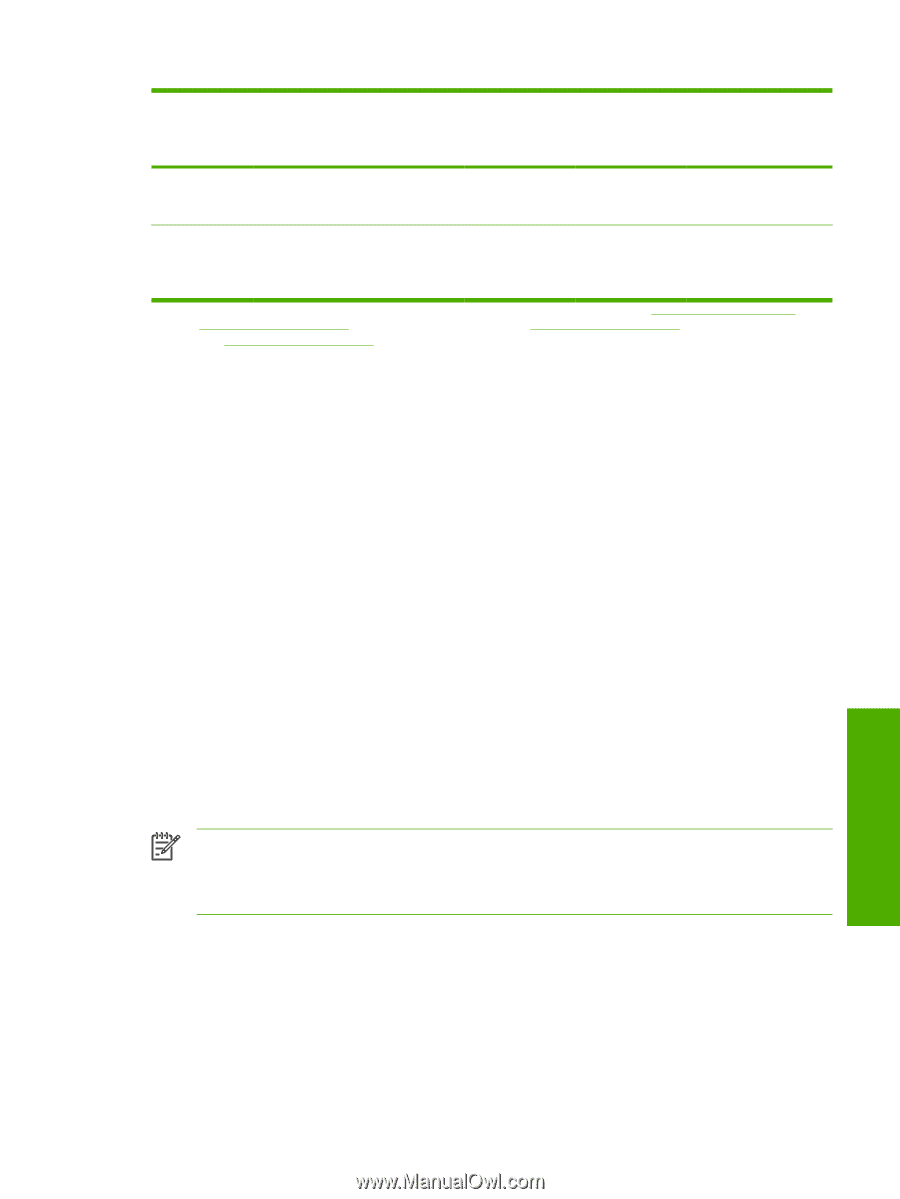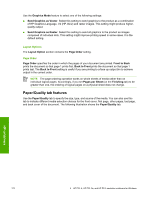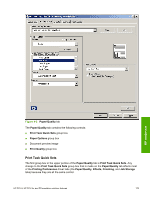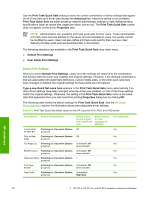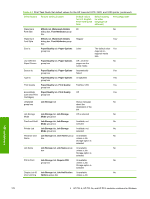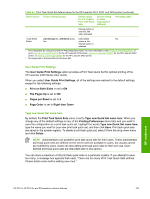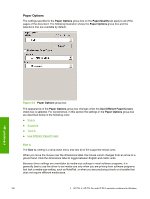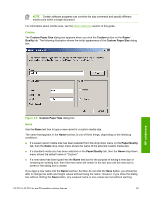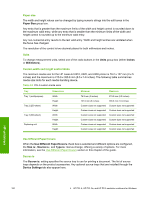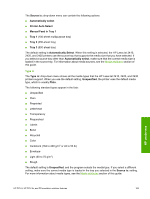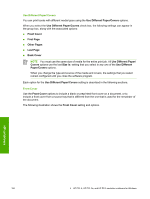HP 2420 HP LaserJet 2400 Series - Software Technical Reference (External) - Page 195
User Guide Print Settings, Type new Quick Set name here - laserjet 2400 driver windows 7
 |
UPC - 829160289205
View all HP 2420 manuals
Add to My Manuals
Save this manual to your list of manuals |
Page 195 highlights
Table 4-1 Print Task Quick Set default values for the HP LaserJet 2410, 2420, and 2430 printer (continued) Driver feature Feature setting location Default values for U.S. English Print Task Quick Sets Default setting for other languages (if different) Preconfigurable1 Storage option is selected; On when activated If Job Name Job Storage tab, Job Name group Unavailable No Exists box unless a Job Storage option is selected 1 Preconfigurable by using one of the HP Preconfiguration tools. For more information, See HP Driver Preconfiguration, or go to www.hp.com/support/lj2410 for the HP LaserJet 2410 printer, www.hp.com/support/lj2420 for the HP LaserJet 2420 printer, or www.hp.com/support/lj2430 for the HP LaserJet 2430 printer. 2 Not supported in Windows 98 and Windows Me. User Guide Print Settings The User Guide Print Settings option provides a Print Task Quick Set for optimal printing of the HP LaserJet 2400 Series User Guide. When you select User Guide Print Settings, all of the settings are restored to the default settings, except for the following settings: ■ Print on Both Sides is set to ON ■ Flip Pages Up is set to ON ■ Pages per Sheet is set to 2 ■ Page Order is set to Right then Down Type new Quick Set name here By default, the Print Task Quick Sets menu is set to Type new Quick Set name here. When you change any of the default settings on any of the Printing Preferences driver tabs and you want to save the configuration as a print task quick set, highlight the words Type new Quick Set name here, type the name you want for your new print task quick set, and then click Save. Print task quick sets are saved in the system registry. To delete a print task quick set, select it from the drop-down menu and click Delete. NOTE Administrators can predefine print task quick sets for their users. These administrator print task quick sets are defined on the server and are available to users, but usually cannot be modified by users. Users can also define print task quick sets for their own use. Userdefined print task quick sets are described later in this section. You can store a maximum of 25 print task quick sets on a particular system. If you attempt to save too many, a message box appears that reads, "There are too many Print Task Quick Sets defined. Please delete some before adding new ones." HP unidrivers HP PCL 6, HP PCL 5e, and PS emulation unidriver features 179