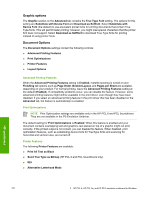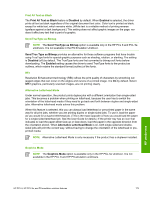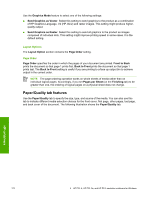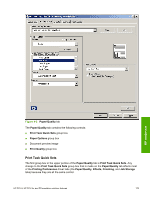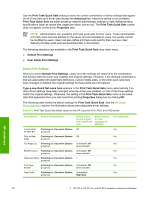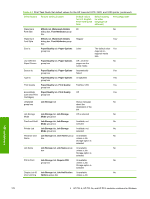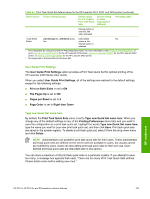HP 2420 HP LaserJet 2400 Series - Software Technical Reference (External) - Page 190
Layout Options, Order, Paper/Quality tab features
 |
UPC - 829160289205
View all HP 2420 manuals
Add to My Manuals
Save this manual to your list of manuals |
Page 190 highlights
Use the Graphics Mode feature to select one of the following settings: ■ Send Graphics as Vector. Select this setting to send graphics to the product as a combination of HP Graphics Language, V2 (HP-GL/2) and raster images. This setting might produce higherquality output. ■ Send Graphics as Raster. Select this setting to send all graphics to the product as images composed of individual dots. This setting might improve printing speed in some cases. It is the default setting. Layout Options The Layout Option section contains the Page Order setting. Page Order Page Order specifies the order in which the pages of your document are printed. Front to Back prints the document so that page 1 prints first. Back to Front prints the document so that page 1 prints last. The Back to Front setting is useful if you are printing to a face-up output bin to achieve output in the correct order. NOTE The page-ordering operation works on whole sheets of media rather than on individual logical pages. Accordingly, if you set Pages per Sheet (on the Finishing tab) to be greater than one, the ordering of logical pages on a physical sheet does not change. Paper/Quality tab features Use the Paper/Quality tab to specify the size, type, and source of the media. You can also use this tab to indicate different media-selection choices for the front cover, first page, other pages, last page, and back cover of the document. The following illustration shows the Paper/Quality tab. HP unidrivers 174 4 HP PCL 6, HP PCL 5e, and HP PS 3 emulation unidrivers for Windows