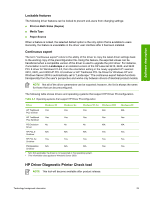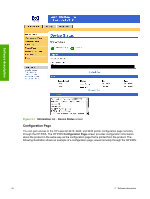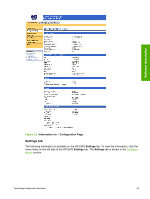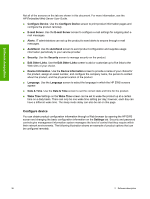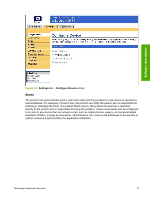HP 2420 HP LaserJet 2400 Series - Software Technical Reference (External) - Page 48
The HP EWS frame, Information tab, IP Address, TCP/IP, Host Name, Networking, Device Status screen - cartridge
 |
UPC - 829160289205
View all HP 2420 manuals
Add to My Manuals
Save this manual to your list of manuals |
Page 48 highlights
Software description To view information about the product by using the HP EWS, open a supported Web browser and type in the product TCP/IP address or host name. To find the TCP/IP address, look for IP Address on the enhanced input/output (EIO) Jetdirect page, in the TCP/IP section. To find the host name of the product, look for Host Name in the TCP/IP section. You also can view information about an installed HP Jetdirect print server by clicking the Networking tab in the HP EWS window. To print a copy of the EIO Jetdirect page from the control-panel display, follow these steps: 1 Press the SELECT button (the one with the check mark) to open the menus. 2 Press the up and down buttons to scroll to INFORMATION, and then press the SELECT button. 3 Press the up and down buttons to scroll to PRINT CONFIGURATION. 4 Press the SELECT button to print the configuration page. 5 Look in the configuration page section marked "TCP/IP" for the TCP/IP address. (The EIO Jetdirect page is the second page of the configuration page printout.) The HP EWS frame Each screen in the HP EWS has a frame that contains a top banner, three category tabs, a leftaligned navigation menu bar, and a main-content area. Selecting one of the category tabs causes the corresponding left-aligned navigation bar to appear. The left-aligned navigation menu includes links to content that is appropriate for that tab. The main-content area shows information and opens options in response to navigation tab selections and menu bar selections. See the following sections for more information about each tab or area: ■ Information tab ■ Settings tab ■ Networking tab Information tab The following information is available on the HP EWS Information tab. To view the information, click the menu items on the left side of the HP EWS Information tab. NOTE If an HP EWS password has been set, the Information tab is the only tab that is visible until the user logs in. See Security for more information. Not all of the screens on the tab are shown in this document. For more information, see the HP Embedded Web Server User Guide. ■ Device Status screen. This screen provides current status information about the product. ■ Configuration Page. This screen provides information about the configuration of the product. ■ Supplies Status. This screen provides information about the print cartridge and the total pages that have been printed, and the serial number of the product. ■ Event log. This screen provides information about reported product errors. 32 2 Software description