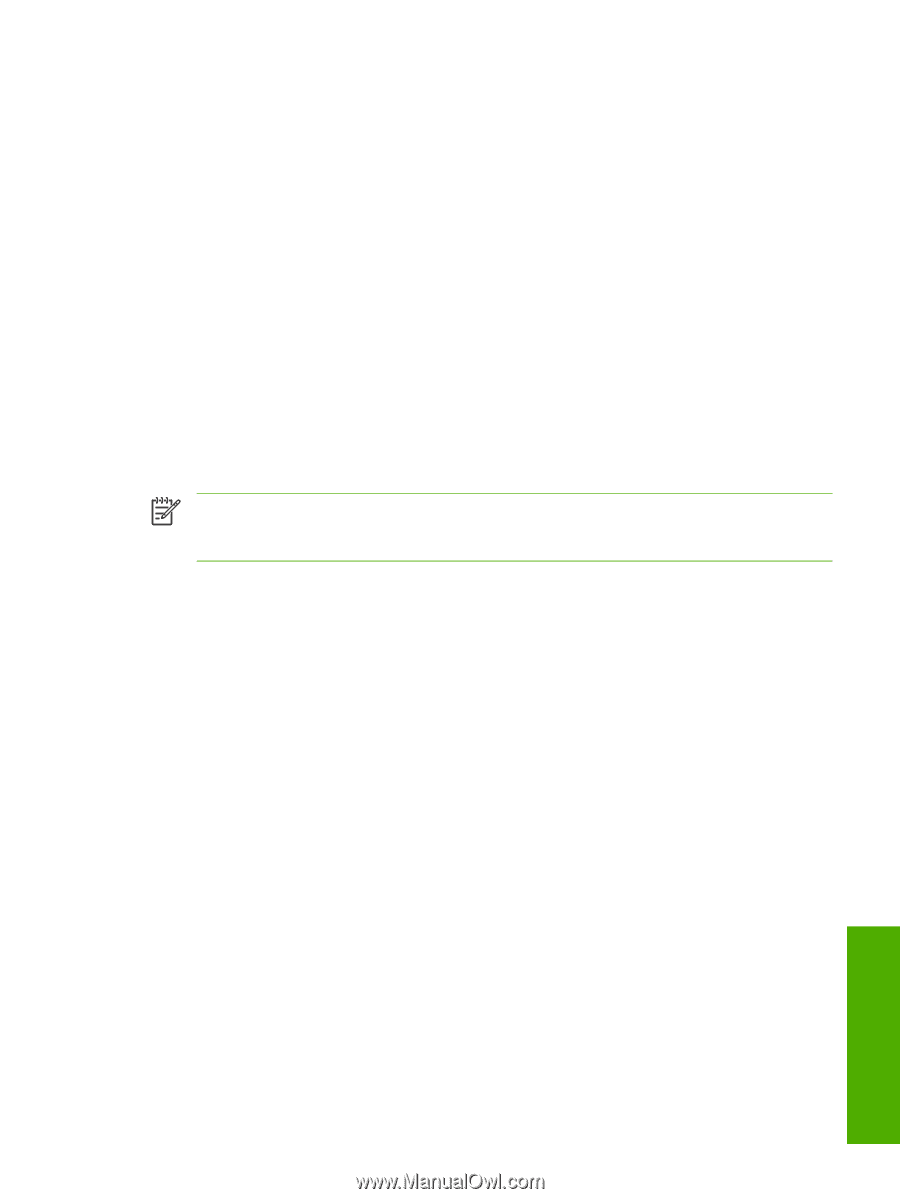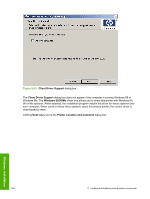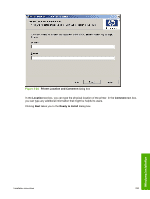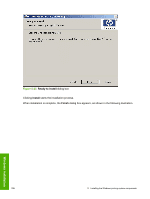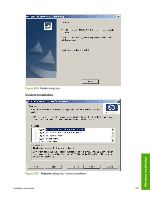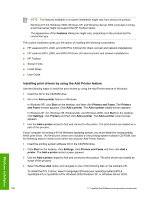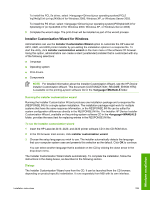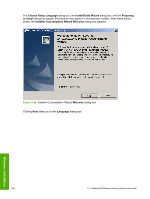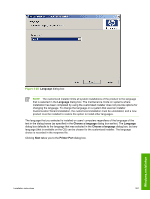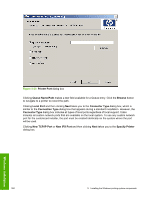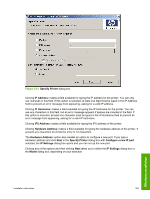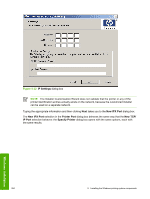HP 2420 HP LaserJet 2400 Series - Software Technical Reference (External) - Page 275
Installer Customization Wizard for Windows, Running the installer customization wizard, Dialogs
 |
UPC - 829160289205
View all HP 2420 manuals
Add to My Manuals
Save this manual to your list of manuals |
Page 275 highlights
To install the PCL 5e driver, select \\Drivers\(your operating system)\PCL5 \hp24x0p5.inf (or hpc24X0b.inf for Windows 2000, Windows XP, or Windows Server 2003. To install the PS driver, select \\Drivers\(your operating system)\PS\hpb24x0f.inf or hpb24x0g.inf (or hpc24X0d.inf for Windows 2000, Windows XP, or Windows Server 2003) 5 Complete the wizard steps. The print driver will be installed as part of the wizard process. Installer Customization Wizard for Windows Administrators can use the Installer Customization Wizard option to customize the HP LaserJet 2410, 2420, and 2430 printer installer by pre-setting the installation options in a response file. To start the utility, click installer customization wizard on the main menu of the software CD browser. Using this option, administrators can create a silent (unattended) installer that is customized with any of the following selections: ■ Language ■ Operating system ■ Print drivers ■ Components NOTE For detailed information about the Installer Customization Wizard, see the HP Device Installer Customization Wizard. This document (CUSTOMIZATION_README_ENWW.HTM) is available on the printing-system software CD in the \MANUALS folder. Running the installer customization wizard Running the Installer Customization Wizard produces one installation package and a response file (RESPONSE.INI) for a single system installation. The installation package might work for multiple systems that have the same response information, or the RESPONSE.INI file can be edited for system configuration differences directly in the RESPONSE.INI file. The Installer HP Device Installer Customization Wizard, available on the printing-system software CD in the \MANUALS folder, provides the exact text for replacing entries in the RESPONSE.INI file. To run the installer customization wizard 1 Insert the HP LaserJet 2410, 2420, and 2430 printer software CD in the CD-ROM drive. 2 In the CD browser main screen, click installer customization wizard. 3 Choose the setup language you wish to use. The installer automatically detects the language that your computer system uses and presents this selection as the default. Click OK to continue. You can select another language that is available on the CD by clicking the down arrow in the drop-down menu. The Installer Customization Wizard starts automatically. To complete the installation, follow the instructions in the dialog boxes, as described in the following section. Dialogs The Installer Customization Wizard runs from the CD. It can be launched from the CD browser, depending on product-specific instantiation. It runs separately from MSI with its own interface. Windows installation Installation instructions 259