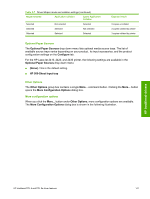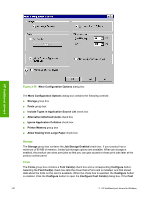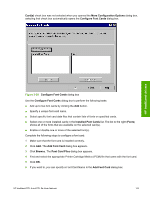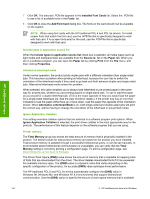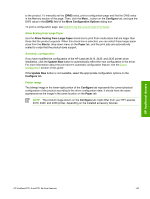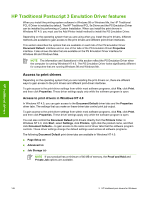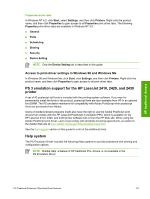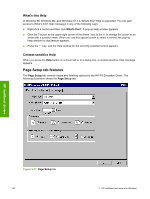HP 2420 HP LaserJet 2400 Series - Software Technical Reference (External) - Page 160
Include types in application source list, Alternative letterhead mode, Ignore Application Collation
 |
UPC - 829160289205
View all HP 2420 manuals
Add to My Manuals
Save this manual to your list of manuals |
Page 160 highlights
HP traditional drivers 7 Click OK. The selected .PCM file appears in the Installed Font Cards list. Select the .PCM file to see a list of available fonts in the Fonts list. 8 Click OK to close the Add Font Card dialog box. The fonts on the card should now be available on the system. NOTE When using font cards with the HP traditional PCL 6 and PCL 5e drivers: To install screen fonts that match the font card, use the .HPB file that is specifically designed to work with that card. If no screen fonts exist for the card, use the .PCM file that is specifically designed to work with that card. Include types in application source list When the Include types in application source list check box is selected, all media types (such as light media and transparencies) are available from the Source is: list on the Paper tab. When you are in a software program, you can open the Paper tab by clicking Print from the File menu, and then clicking Properties. Alternative letterhead mode Under normal operation, the product prints duplex jobs with a different orientation than single-sided jobs. This becomes a problem when printing on letterhead, because the user has to switch the orientation of the letterhead media if they need to go back and forth between duplex and single-sided jobs. Alternative letterhead mode solves this problem. When selected, this option enables you to always load letterhead or pre-printed paper in the same way for all print jobs, whether you are printing duplex or single-sided jobs. To use it, load the paper as you would for a duplex letterhead job. (This is the exact opposite of how you would load the paper for a single-sided letterhead job. See the User Guide for details.) If the printer tray has an icon that indicates to load the paper either face-up or face-down, load the paper the opposite of the orientation shown. When Alternative Letterhead Mode is on, both single-sided and double-sided jobs will print the correct way, without having to change the orientation of the letterhead or pre-printed media. Ignore Application Collation This setting overrides collation options that are selected in a software program print options. When Ignore Application Collation is selected, the print driver collates in the most appropriate way for the print job. The performance of this feature depends on the software program that you are using. Printer memory The Total Memory group box shows the total amount of memory that is physically installed in the product. The default values for total product memory are based on the product you have installed. Total product memory is updated through a successful bidirectional query, or can be set manually. In environments where bidirectional communication is unavailable, you can verify that the Total Memory setting is correct by printing a configuration page. To print a configuration page, see Determining the current level of firmware. The Driver Work Space (DWS) value shows the amount of memory that is available for keeping track of fonts that are downloaded from the driver. The driver deletes downloaded fonts if it has exceeded the available memory value. The (DWS) value is a dynamic value that varies depending on the specific configuration of the product. An accurate (DWS) value optimizes driver performance. The HP traditional PCL 6 and PCL 5e drivers automatically configure the (DWS) value in Windows 98, Windows Me, and Windows NT 4.0 environments that support bidirectional communication. Use the (DWS) option to specify the amount of work-space memory that is available 144 3 HP traditional print drivers for Windows