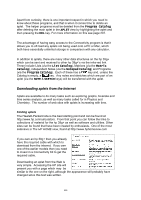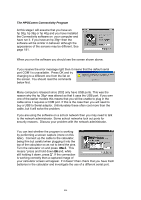HP 39g hp 39g+ (39g & 40g)_mastering the hp 39g+_English_E_F2224-90010.pdf - Page 204
HPGComm Connectivity, Discuss your problem with the network administrator.
 |
View all HP 39g manuals
Add to My Manuals
Save this manual to your list of manuals |
Page 204 highlights
The HPGComm Connectivity Program At this stage I will assume that you have an hp 38g, hp 39g or hp 40g and you have installed the Connectivity software on your computer and have run it. If you have an hp 39g+ then the software will be similar in behavior although the appearance of the screens may be different. See page 181. When you run the software you should see the screen shown above. If you receive the error message right then it means that the default serial port COM1 is unavailable. Press OK and try changing to a different one from the list on the screen. You should read the comments below first. Many computers released since 2002 only have USB ports. This was the reason why the hp 39g+ was altered so that it uses the USB port. If you own one of the earlier models this means that you will be unable to plug in the cable since it requires a COM port. If this is the case then you will need to buy a USB to Serial adaptor. Unfortunately these often cost more than the cable, but it will solve the problem. If you are using the software on a school network then you may need to talk to the network administrator. Some school networks lock out ports for security reasons. Discuss your problem with the network administrator. You can test whether the program is working by performing a screen capture (more on this later). Connect up the cable to the calculator, being firm but careful when plugging it into the top of the calculator so as not to bend the pins. Turn the calculator on and press ON+1. This means "press and hold down ON and, while still holding it down, press 1". If the connection is working correctly then a captured image of your calculator screen will appear. If it doesn't then check that you have fresh batteries in the calculator and investigate the use of a different serial port. 204