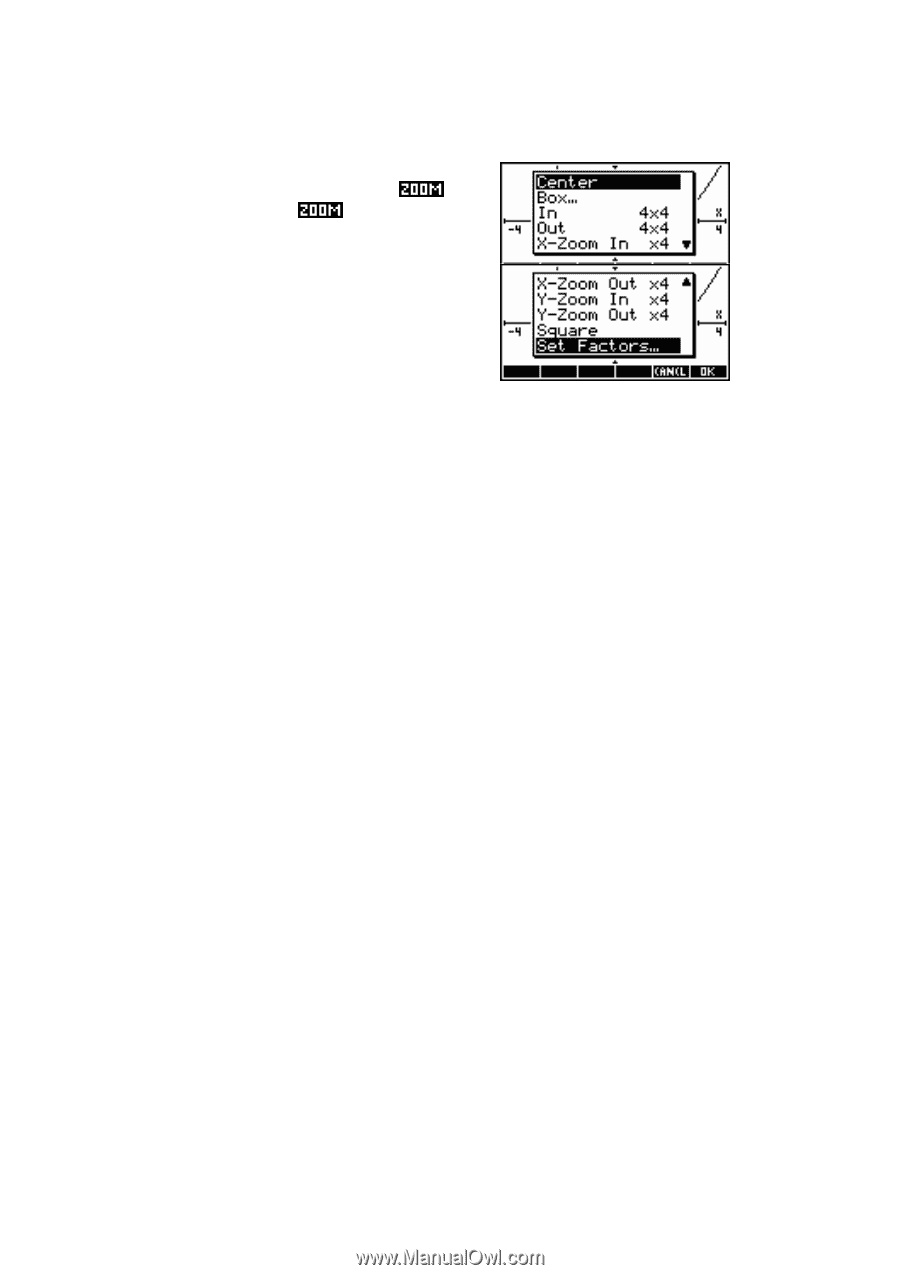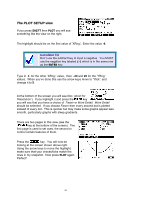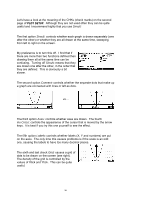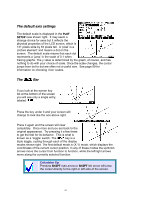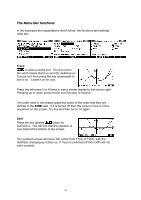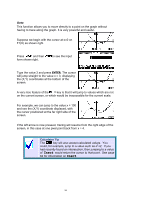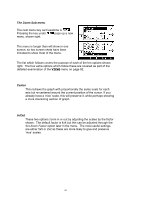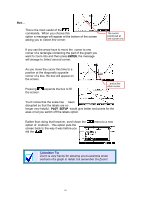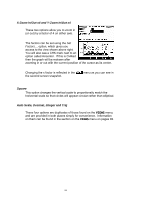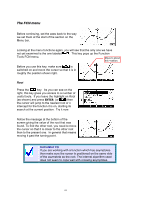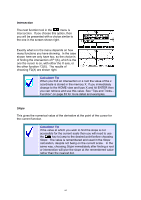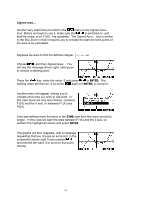HP 39g hp 39g+ (39g & 40g)_mastering the hp 39g+_English_E_F2224-90010.pdf - Page 60
The Zoom Sub-menu, Center, In/Out, Set Zoom Factor
 |
View all HP 39g manuals
Add to My Manuals
Save this manual to your list of manuals |
Page 60 highlights
The Zoom Sub-menu The next menu key we'll examine is . Pressing the key under pops up a new menu, shown right. The menu is longer than will show in one screen, so two screen shots have been included to show most of the menu. The list which follows covers the purpose of each of the ten options shown right. The four extra options which follow these are covered as part of the detailed examination of the VIEWS menu on page 92. Center This redraws the graph with proportionally the same scale for each axis but re-centered around the current position of the cursor. If you already have a 'nice' scale, this will preserve it, while perhaps showing a more interesting section of graph. In/Out These two options zoom in or out by adjusting the scales by the factor shown. The default factor is 4x4 but this can be adjusted through the Set Zoom Factor option later in the menu. The most useful settings are either 5x5 or 2x2 as these are more likely to give and preserve 'nice' scales. 60