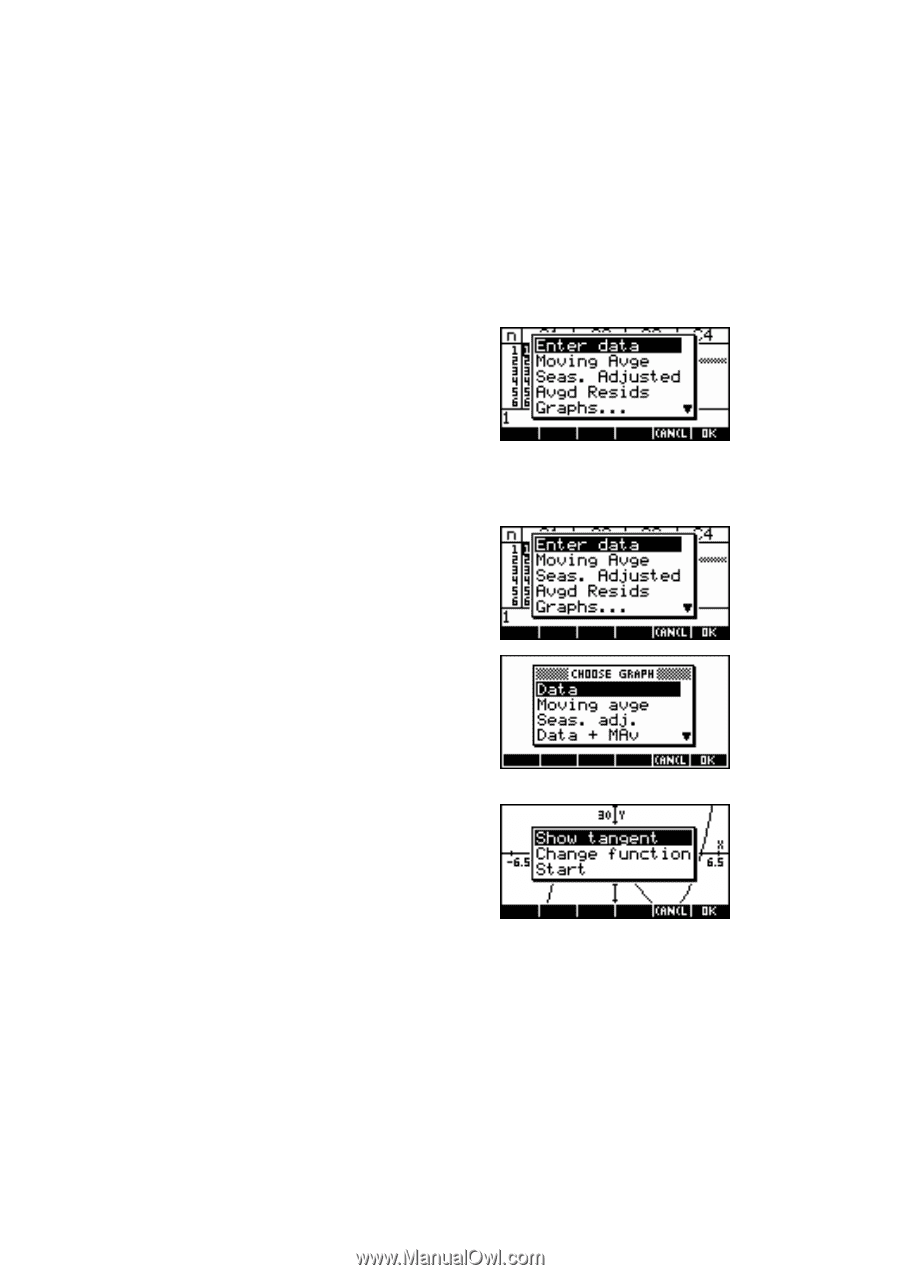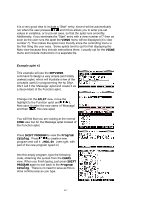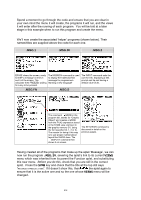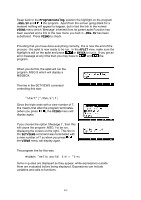HP 39g hp 39g+ (39g & 40g)_mastering the hp 39g+_English_E_F2224-90010.pdf - Page 214
Planning the VIEWS menu, The SETVIEWS command, VIEWS
 |
View all HP 39g manuals
Add to My Manuals
Save this manual to your list of manuals |
Page 214 highlights
Planning the VIEWS menu It is very important to the usefulness of your aplet that you carefully plan the VIEWS menu to be clear, concise and user-friendly. It is possible to have sub-menus in the VIEWS menu by having your option call a program which then pops up another menu of options. This is usually denoted by an placing an ellipsis (...) following the VIEWS option, such as the one below. An example of the VIEWS menu from an aplet is shown right. The aplet is called "Time Series" and is designed to analyze time series data. The parent aplet for "Time Series" was the Statistics aplet. This parent was chosen because of the need for the statistical tools it contains. For this particular aplet most of the choices on the VIEWS menu trigger a 'helper' program to analyze the data in some way and then drop the user back into the NUM view showing the result. Some of the choices drop back into the PLOT view to see the data displayed. Sometimes choices trigger further menus. For example the last option of 'Graphs...' runs a program which pops up another menu, shown right. The reason for this method is generally simply to avoid overcrowding the main menu. Another example of an aplet is shown right. It is called "Tangent Lines" and it draws a tangent line onto a graph and then lets you move it around, displaying the gradient as it does so. This aplet has the Function aplet as its parent and displays the VIEWS menu shown right. In this case the menu has far fewer options. The SETVIEWS command The SETVIEWS programming command which creates the VIEWS menu follows a repetitive pattern of listing a menu option, followed by the name of the program the calculator should run if the user chooses that option, followed by a code number which tells the calculator in which view to leave the user once the program finishes. 214