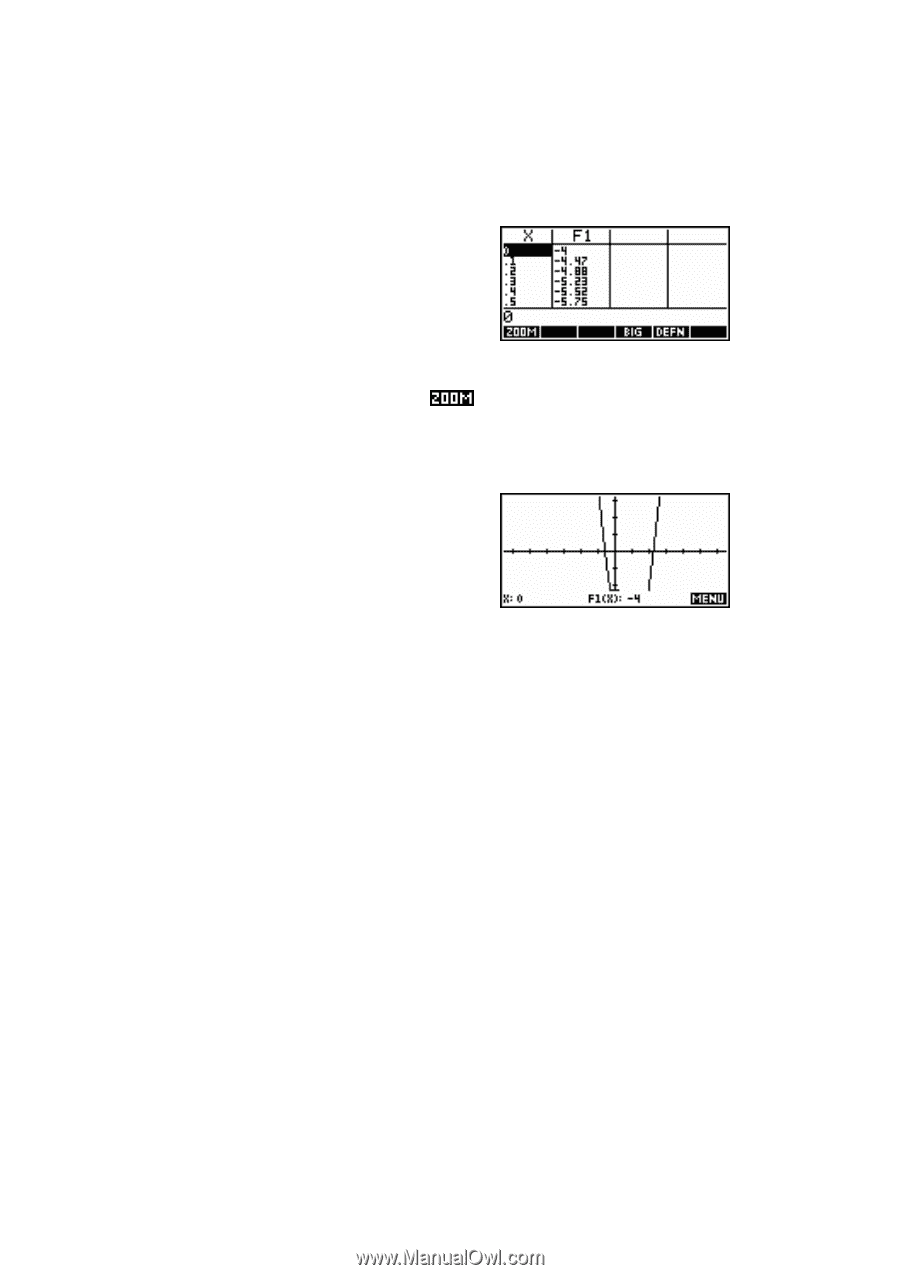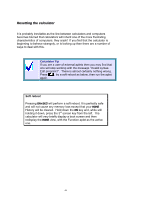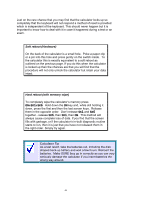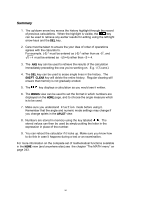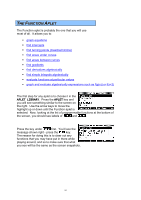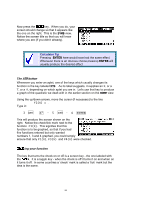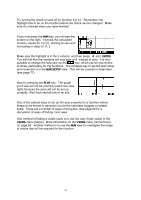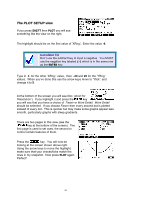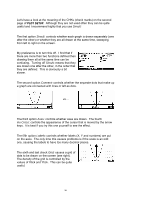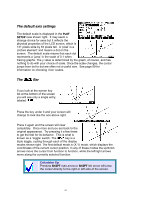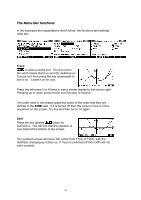HP 39g hp 39g+ (39g & 40g)_mastering the hp 39g+_English_E_F2224-90010.pdf - Page 53
The NUM view, The PLOT view, right because the axes will not be set up
 |
View all HP 39g manuals
Add to My Manuals
Save this manual to your list of manuals |
Page 53 highlights
Try turning the check on and off for function F1(X). Remember, the highlight has to be on the function before the check can be changed. Make sure it's checked when you have finished. The NUM view If you now press the NUM key, you will see the screen on the right. It shows the calculated function values for F1(X), starting at zero and increasing in steps of 0.1 Make sure the highlight is in the X column, and then press 4 and ENTER. You will find that the numbers will now start at 4 instead of zero. It is also possible to change the step size via the key, which can be convenient at times, particularly for trig functions. The simplest way to set the start value and increment is in the NUM SETUP view. This will be covered in detail later (see page 77). The PLOT view Now try pressing the PLOT key. The graph you'll see will not be a terribly useful one (see right) because the axes will not be set up correctly. We'll look next at how to do this. One of the easiest ways to set up the axes properly for a function whose shape is not known in advance is to let the calculator suggest a suitable scale. There are a number of ways of doing this. See page 86 for a discussion of ways of finding 'nice' axes. One method of finding a viable scale is to use the Auto Scale option in the VIEWS menu (below). More information on the VIEWS menu can be found on page 92. Another method is to use the NUM view to investigate the range of values that will be required for the function. 53