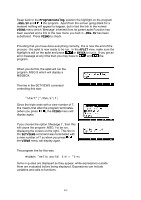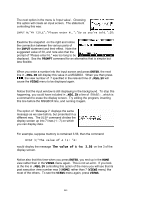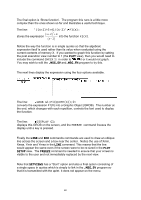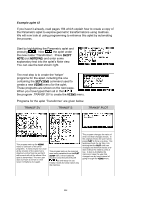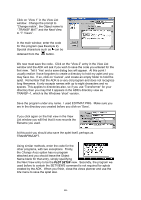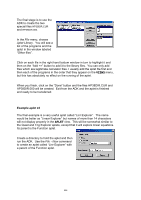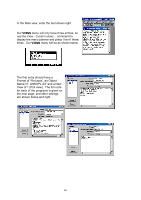HP 39g hp 39g+ (39g & 40g)_mastering the hp 39g+_English_E_F2224-90010.pdf - Page 224
Example aplet #3
 |
View all HP 39g manuals
Add to My Manuals
Save this manual to your list of manuals |
Page 224 highlights
In the next example we will use the Aplet Development Kit (ADK) to re-create the same 'Transformer' aplet used in example 2. This will allow us to concentrate on how to use the ADK rather than the aplet. The ADK runs only on Windows computers and was originally written for Windows 3.1. Because of this it does not understand long filenames or the Desktop and this makes it difficult to use at times. It may be that when you read this text new software will have been released by HP to supercede the ADK. The behavior of any successor is likely to be quite similar to that shown below since the basic design process is fixed by the calculator. There are two versions of the ADK - one for the hp 38g and one for the hp 39g, hp 40g and hp 39g+. Aplets created by one version are not compatible with the other version's calculators. Look for the ADK on The HP HOME view (at http://www.hphomeview.com). Example aplet #3 Run the Aplet Development Kit and use the File - New command to see the box shown right. Enter 'Transformer' and nominate the parent aplet to be the Parametric aplet in the box provided. When you press the 'OK' button the aplet will be created and its Note view will be displayed. Enter the text below as a hint to the user on how to use the aplet in case they don't have the documentation. "This aplet will let you investigate geometric transformations using a 2x2 matrix. Press VIEWS to see the menu." The next stage is to create the VIEWS menu. From the View menu, select Special views... and you will see the VIEWS menu creation screen. Press the Insert button five times to create the five entries we require for our menu. You can also create them one by one as required. 224