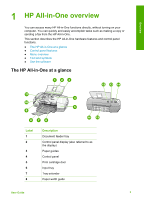HP 4315 User Guide - Page 11
Enter text using the keypad on the control panel, Available symbols for dialing fax numbers, Space - officejet all in one
 |
View all HP 4315 manuals
Add to My Manuals
Save this manual to your list of manuals |
Page 11 highlights
Overview Chapter 1 ● Enter text using the keypad on the control panel ● Available symbols for dialing fax numbers Enter text using the keypad on the control panel You can enter text or symbols by using the keypad on the control panel. To enter text 1. Press the keypad numbers that correspond to the letters of a name. For example, the letters a, b, and c correspond to the number 2, as shown on the button below. Tip Press a button multiple times to see the available characters. Depending on your language and country/region setting, other characters might be available in addition to the ones shown on the keypad. 2. After the correct letter appears, wait for the cursor to advance automatically to the right, or press . Press the number that corresponds to the next letter in the name. Press the button multiple times until the correct letter appears. The first letter of a word is automatically set to uppercase. To enter a space, pause, or symbol ➔ To insert a space, press Space. To enter a pause, press Redial/Pause. A dash appears in the number sequence. To enter a symbol, such as @, press the Symbols button repeatedly to scroll through the list of available symbols: asterisk (*), dash (-), ampersand (&), period (.), slash (/), parentheses ( ), apostrophe ('), equals (=), number sign (#), at (@), underscore (_), plus (+), exclamation (!), semicolon (;), question (?), comma (,), colon (:), percent (%), and approximation (~). To erase a letter, number, or symbol ➔ If you make a mistake, press to clear it, and then make the correct entry. After you are done entering text, press OK to store your entry. Available symbols for dialing fax numbers To enter a symbol, such as *, press Symbols repeatedly to scroll through the list of symbols. The following table provides the symbols that you can use in a fax or phone number sequence, fax header information, and speed dial entries. Available symbols * Description Displays an asterisk symbol when required for dialing. Available when entering Fax header name, speed dial names, speed dial numbers, fax or phone numbers, and monitor dial entries 8 HP Officejet 4300 All-in-One series