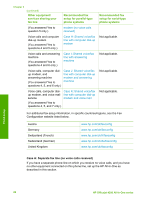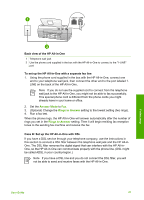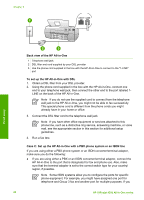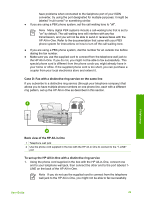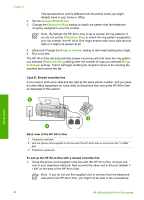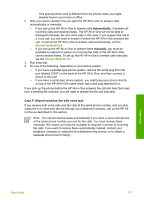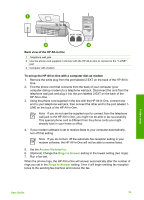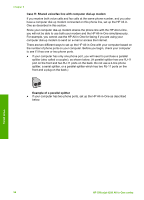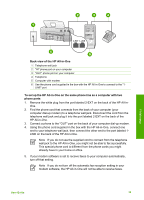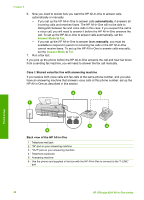HP 4315 User Guide - Page 34
Case F: Shared voice/fax line with voice mail, automatically, manually - all in one manual
 |
View all HP 4315 manuals
Add to My Manuals
Save this manual to your list of manuals |
Page 34 highlights
This special phone cord is different from the phone cords you might already have in your home or office. 2. Now you need to decide how you want the HP All-in-One to answer calls, automatically or manually: - If you set up the HP All-in-One to answer calls automatically, it answers all incoming calls and receives faxes. The HP All-in-One will not be able to distinguish between fax and voice calls in this case; if you suspect the call is a voice call, you will need to answer it before the HP All-in-One answers the call. To set up the HP All-in-One to answer calls automatically, set the Answer Mode to Fax. - If you set up the HP All-in-One to answer faxes manually, you must be available to respond in person to incoming fax calls or the HP All-in-One cannot receive faxes. To set up the HP All-in-One to answer calls manually, set the Answer Mode to Tel. 3. Run a fax test. 4. Do one of the following, depending on your phone system: - If you have a parallel-type phone system, remove the white plug from the port labeled 2-EXT on the back of the HP All-in-One, and then connect a phone to this port. - If you have a serial-type phone system, you might plug your phone directly on top of the HP All-in-One cable which has a wall plug attached to it. If you pick up the phone before the HP All-in-One answers the call and hear fax tones from a sending fax machine, you will need to answer the fax call manually. Case F: Shared voice/fax line with voice mail If you receive both voice calls and fax calls at the same phone number, and you also subscribe to a voice mail service through your telephone company, set up the HP Allin-One as described in this section. Note You cannot receive faxes automatically if you have a voice mail service at the same phone number you use for fax calls. You must receive faxes manually; this means you must be available to respond in person to incoming fax calls. If you want to receive faxes automatically instead, contact your telephone company to subscribe to a distinctive ring service, or to obtain a separate phone line for faxing. Finish setup User Guide 31