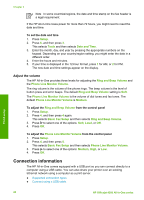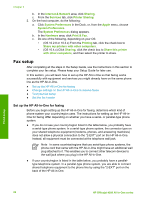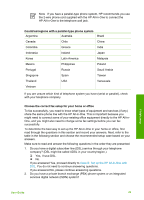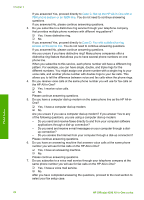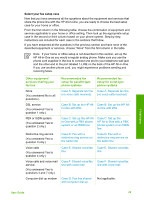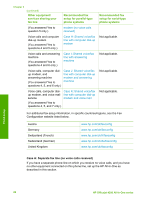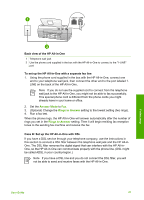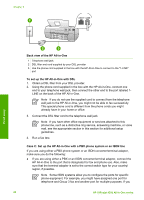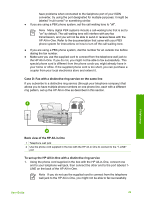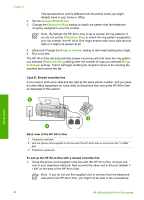HP 4315 User Guide - Page 28
Select your fax setup case, Other equipment, services sharing your, fax line, Recommended fax
 |
View all HP 4315 manuals
Add to My Manuals
Save this manual to your list of manuals |
Page 28 highlights
Select your fax setup case Now that you have answered all the questions about the equipment and services that share the phone line with the HP All-in-One, you are ready to choose the best setup case for your home or office. From the first column in the following table, choose the combination of equipment and services applicable to your home or office setting. Then look up the appropriate setup case in the second or third column based on your phone system. Step-by-step instructions are included for each case in the sections that follow. If you have answered all the questions in the previous section and have none of the described equipment or services, choose "None" from the first column in the table. Note If your home or office setup is not described in this section, set up the HP All-in-One as you would a regular analog phone. Make sure you use the phone cord supplied in the box to connect one end to your telephone wall jack and the other end to the port labeled 1-LINE on the back of the HP All-in-One. If you use another phone cord, you might experience problems sending and receiving faxes. Other equipment/ services sharing your fax line Recommended fax setup for parallel-type phone systems Recommended fax setup for serial-type phone systems None (You answered No to all questions.) Case A: Separate fax line Case A: Separate fax line (no voice calls received) (no voice calls received) DSL service (You answered Yes to question 1 only.) Case B: Set up the HP All- Case B: Set up the HP All- in-One with DSL in-One with DSL PBX or ISDN system (You answered Yes to question 2 only.) Case C: Set up the HP Allin-One with a PBX phone system or an ISDN line Case C: Set up the HP All-in-One with a PBX phone system or an ISDN line Distinctive ring service (You answered Yes to question 3 only.) Case D: Fax with a distinctive ring service on the same line Case D: Fax with a distinctive ring service on the same line Voice calls (You answered Yes to question 4 only.) Case E: Shared voice/fax Case E: Shared voice/fax line line Voice calls and voice mail service (You answered Yes to questions 4 and 7 only.) Case F: Shared voice/fax line with voice mail Case F: Shared voice/fax line with voice mail Computer dial-up modem Case G: Fax line shared with computer dial-up Not applicable. Finish setup User Guide 25