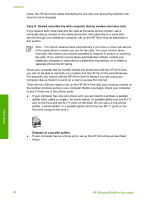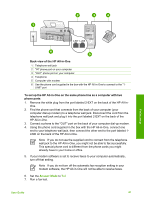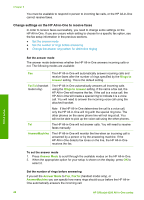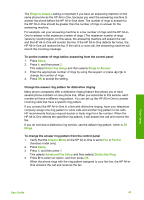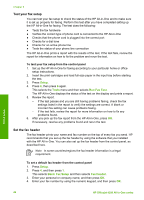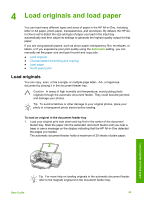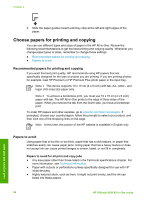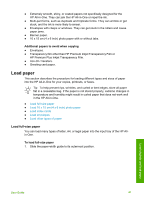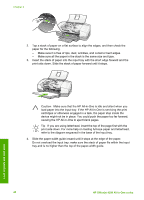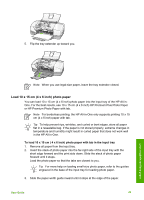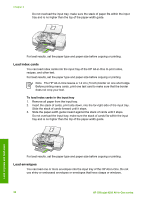HP 4315 User Guide - Page 48
Load originals and load paper, Load originals, Automatic - paper jam
 |
View all HP 4315 manuals
Add to My Manuals
Save this manual to your list of manuals |
Page 48 highlights
4 Load originals and load paper You can load many different types and sizes of paper in the HP All-in-One, including letter or A4 paper, photo paper, transparencies, and envelopes. By default, the HP Allin-One is set to detect the size and type of paper you load in the input tray automatically and then adjust its settings to generate the highest quality output for that paper. If you are using special papers, such as photo paper, transparency film, envelopes, or labels, or if you experience poor print quality using the Automatic setting, you can manually set the paper size and type for print and copy jobs. ● Load originals ● Choose papers for printing and copying ● Load paper ● Avoid paper jams Load originals You can copy, scan, or fax a single- or multiple-page letter-, A4-, or legal-size document by placing it in the document feeder tray. Caution In areas of high humidity and temperature; avoid putting photo originals through the automatic document feeder. They could become jammed and damage your photos. Tip To avoid scratches or other damage to your original photos, place your photo in a transparent photo sleeve before loading. To load an original in the document feeder tray 1. Load your original print side down and top first in the center of the document feeder tray. Slide the paper into the automatic document feeder until you hear a beep or see a message on the display indicating that the HP All-in-One detected the pages you loaded. The automatic document feeder holds a maximum of 20 sheets of plain paper. Load originals and load paper User Guide Tip For more help on loading originals in the automatic document feeder, refer to the diagram engraved in the document feeder tray. 45