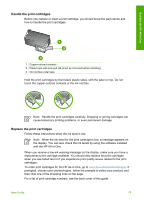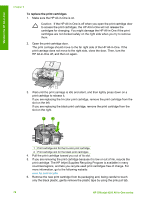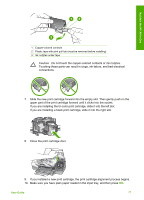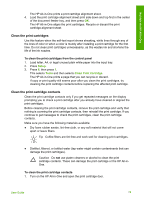HP 4315 User Guide - Page 78
Handle the print cartridges - ink cartridges
 |
View all HP 4315 manuals
Add to My Manuals
Save this manual to your list of manuals |
Page 78 highlights
Maintain the HP All-in-One Handle the print cartridges Before you replace or clean a print cartridge, you should know the part names and how to handle the print cartridges. 1 Copper-colored contacts 2 Plastic tape with pink pull tab (must be removed before installing) 3 Ink nozzles under tape Hold the print cartridges by their black plastic sides, with the label on top. Do not touch the copper-colored contacts or the ink nozzles. Note Handle the print cartridges carefully. Dropping or jarring cartridges can cause temporary printing problems, or even permanent damage. Replace the print cartridges Follow these instructions when the ink level is low. Note When the ink level for the print cartridge is low, a message appears on the display. You can also check the ink levels by using the software installed with the HP All-in-One. When you receive a low-ink warning message on the display, make sure you have a replacement print cartridge available. You should also replace the print cartridges when you see faded text or if you experience print quality issues related to the print cartridges. To order print cartridges for the HP All-in-One, go to www.hp.com/learn/suresupply. If prompted, choose your country/region, follow the prompts to select your product, and then click one of the shopping links on the page. For a list of print cartridge numbers, see the back cover of this guide. User Guide 75